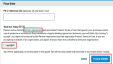Becoming a Datto SaaS Protection partner
IMPORTANT This article does not apply to Backupify customers.
Datto SaaS Protection employs a usage based model, meaning there is no upfront cost to become a partner and start using the product. This article covers the steps you perform to become a Datto SaaS Protection partner.
IMPORTANT If you already have a default payment method on file, you are automatically opted in as a Datto SaaS Protection partner. The steps in this article do not apply to you. When you log into the Datto Partner Portal, follow the onscreen instructions to begin adding organizations. See the article Adding a new Datto SaaS Protection organization.
To become a Datto SaaS Protection partner:
- Log into the Datto Partner Portal.
- If this is your first time accessing the portal or the terms of service have been updated, the Datto Partner Portal Terms of Service dialog box is displayed:
- Read the terms of service.
- Select the I Agree... check box.
- Click Continue.
- Select Status > Saas Protection Status.
- In the Getting Started dialog box, pricing information is displayed for your review. For more information about pricing, see the article Understanding the pricing model. At the bottom of the dialog box, click Let's Get Started.
- In the Select Product Class section, click SaaS Protection.

- Click Add to Cart.
- Click Proceed to Checkout.
- On the Checkout page, review the following sections:
- Review Order: The product listed is SaaS Protection Signup Item. You will select commitment and retention options when adding new organizations.

- Costs: Payment Due Today is $0.00 as there is not an upfront cost when becoming a partner.

- Payment:
- Payment Method: If Datto SaaS Protection is the only item in your order, the default payment method is used. Any subsequent licenses will be charged to the default payment method. If you have other items in your order during this process, you can select your payment method from the list. Click Add/Edit to add a new payment method or edit an existing one.
- Billing Address: Verify the billing address. Click Add/Edit to add a new billing address or edit an existing one.
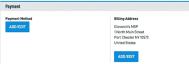
- In the Place Order section:
- The Confirmation page is displayed that includes your quote number. You will receive an email in approximately 15 minutes when order processing is complete and you can begin adding organizations.
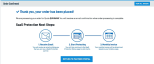
IMPORTANT You are required to add IP address 185.217.56.0/24 to the allowlist in the browser in which you will accessing Datto SaaS Protection.