Canceling SaaS Protection services
IMPORTANT This article does not apply to Backupify customers.
This article includes the details and procedure for canceling an organization's SaaS Protection services.
For details about the events that occur when a protected domain's name changes, refer to What happens when my domain name changes?
Cancellation details
There are a number of details to consider before you cancel an organization's SaaS Protection services:
- Partner-managed and organization-managed accounts can only be canceled by you, the MSP. Organizations do not have the ability to cancel their accounts.
- An administrator can cancel organization accounts in the Datto Partner Portal for only those organizations not currently in a one-year commitment.
- When the cancellation process is completed, the organization's account is canceled immediately.
- Backups will no longer be performed for the organization.
- All backups that currently exist for the organization are destroyed.
- When you cancel SaaS Protection for an organization, all other SaaS products associated with the organization, such as SaaS Defense, will also be canceled.
NOTE To cancel an active one-year commitment subscription, contact your Datto Sales Executive or Success Representative. Canceling an active one-year commitment subscription will not decrease your committed license amount.
Cancellation Tasks
There are two main tasks in canceling a organization's SaaS Protection services: canceling the organization's subscription and deleting the Backupify app from the organization's environment. However, deleting the Backupify app is optional.
Canceling the subscription
To cancel an organization's SaaS Protection services:
- On the SaaS Protection Status page, click Overview.
NOTE Only users with the Admin role can access the Licenses page.
- Click
 on the row of the applicable organization.
on the row of the applicable organization. - Select Cancel Subscription(s).
- In the Cancel Subscription(s) dialog box:
- Verify you are canceling the subscription for the correct organization by viewing the name of the organization in the title of the dialog box.
- Select the Reason for cancellation.
- In the box below Reason for cancellation, enter CANCEL SUBSCRIPTION (not case-sensitive).
- Click Cancel Subscription(s).
- A confirmation box will pop up in the lower left-hand corner indicating the subscription has been cancelled.
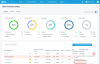
IMPORTANT If a organization has separate Datto SaaS Protection accounts for M365 and Google Workspace, the steps above must be performed twice: once for each product.
Deleting the Backupify app
While removing the app is optional, we recommend you do so to ensure a clean installation in the event you decide to protect the endpoint again in the future.
To delete the Backupify app:
- Log into the Google Workspace AdminConsole.
- In the navigation pane, click Apps.

- Click Google Workspace Marketplace apps.

- In the Domain Installed Apps section, click Backupify Google Apps Backup.
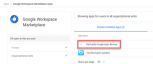
- Click Uninstall App.
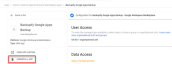
- In the Delete App confirmation box, click Uninstall App.



