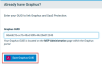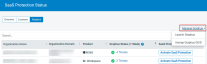Integrating SaaS Protection with Graphus
Integrating SaaS Protection with Graphus enables you to work with your Graphus and SaaS Protection organizations on one page. On the Graphus page within SaaS Protection, you can select a organization and navigate to the organization’s Status page, where you can perform backup and recovery tasks for the organization.
Also, you can click the threat number displayed for a organization and be redirected to Graphus, where you can analyze the threats.
IMPORTANT Integration requires your Graphus GUID, which is located in the Graphus portal, on the MSP Administration page.
To integrate SaaS Protection with Graphus:
- Log into the Datto Partner Portal with your Administrator credentials.
- Select Status > SaaS Protection Status.
- Click the Graphus tab.
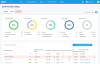
- Two cards are displayed. If your organization does not use Graphus, in the Graphus card, click Learn more. You are redirected to the Graphus demo page where you can request a demo.
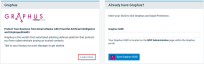
- If your organization already uses Graphus, in the Already have Graphus card, enter your Graphus GUID.
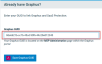
NOTE Your Graphus GUID is located in the Graphus portal, on the MSP Administration page.
NOTE You only need to save your Graphus GUID once. For future logins, your Graphus organizations are automatically loaded.
- The following information may be listed in the Graphus Status column:
- Activate Graphus: This appears if the organization does not have Graphus activated. Click to navigate to the Graphus Sign-in page.

- Number of phishing attacks: Indicates the number of phishing attacks quarantined in the last week by the Graphus system or administrator. Click to navigate to the Graphus Sign-in page and view threat information.

- Activate Graphus: This appears if the organization does not have Graphus activated. Click to navigate to the Graphus Sign-in page.
- The following information may be listed in the SaaS Protection Seats column:
- Activate SaaS Protection: This appears if the organization does not have SaaS Protection activated. Click to navigate to the Datto Partner Portal.

- Number of seats: Indicates the organization's number of billable and non-billable seats in the system.

- Pending Authorization: This appears when SaaS Protection has been activated but has not yet been authorized.
- Activate SaaS Protection: This appears if the organization does not have SaaS Protection activated. Click to navigate to the Datto Partner Portal.
- In the upper-right corner, you can select Manage Graphus to: