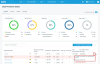Setting the commitment, retention period, and license cap number
Retention allows you to control how long snapshots remain in the Datto cloud. The license cap allows you to define how many licenses the SaaS Protection organization can consume from your available license pool. These settings are configured during the account creation process and can be edited later from the SaaS Protection Status overview page.
NOTE If an organization has both an M365 and a Google Workspace SaaS Protection account, the retention and license cap settings apply to both.
Setting the commitment and retention period
- On the SaaS Protection Status page, Overview tab, locate the organization and click the three vertical dots
 to show more options.
to show more options. - Select Change Commitment Term and Retention Period.
- A dialog box will appear. Edit the Commitment and Retention settings and the Retention Period as needed.
- Click Confirm to save the changes.
Setting the license cap
- On the SaaS Protection Status page, Overview tab, locate the organization and click the three vertical dots
 to show more options.
to show more options. - Select Manage License Cap.
- A dialog box will appear. Toggle the Enable license cap slider to enable the feature. Once enabled, you can edit the value in the User license cap box.
- Click Confirm to save the changes.
IMPORTANT If an organization has reached its license cap number but wants to reduce the existing cap limit, the number of protected seats must be reduced to the desired cap limit (or lower). Then, the cap number can be reduced to the desired limit.