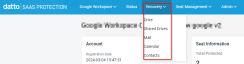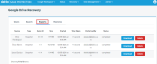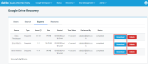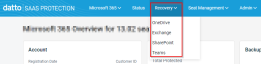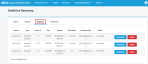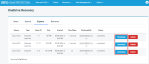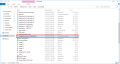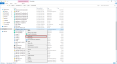Downloaded file formats
This article provides a step-by-step guide on how you can download and unzip exports from Datto SaaS Protection.
Environment
- Datto SaaS Protection for Workspace
- Datto SaaS Protection for M365
Description
- Download Exports from Datto SaaS Protection for Workspace
- Download Exports from Datto SaaS Protection for M365
- Unzip your exports
- Next steps
Download exports from Datto SaaS Protection for Workspace
1. After the export is completed, navigate to your Datto SaaS Protection for Workspace backup Status page, click the Recovery tab and select the service you're exporting.
2. Click the Exports tab to view and access all of your exports.
3. Find the export you wish to download, then click DOWNLOAD. This link expires after 14 days.
Download Exports from Datto SaaS Protection for M365
1. After the export has been completed, navigate to your Datto SaaS Protection for M365 Status page, click the Recovery tab, then select the service you're exporting.
2. Click the Exports tab to view and access all of your exports.
3. Find the export you wish to download, then click DOWNLOAD. This link expires after 14 days.
Unzipping your exports
Downloaded files have the naming convention Name of service-export-export ID.
Examples:
- office365_exchange-export-1671572223270.pst
- GoogleSharedDrives-export-1671572358724.zip
1. Locate the export you've downloaded. The export will most likely exist in your Downloads folder.
2. Right-click the export, then click Extract All.
3. Set a destination for the files you are extracting, then click Extract.
- Click Browse to set a destination.
- Check the box labeled Show extracted files when complete to open the file location.
Next steps
It's important to take note of the file formats. The following table lists the Product Service and its corresponding File Format when exported.
| Product Service | File Format |
| OneDrive / Google Drive / Shared Drive | .zip (for all top-level files) |
| Contacts | .vcf |
| Calendar | .iCal (ICS) |
| Exchange - PST or MBOX Google Mail - MBOX |
NOTE When extracted, the files contained in OneDrive, Google Drive, and Shared Drive exports will retain the same native format in which they were backed up.