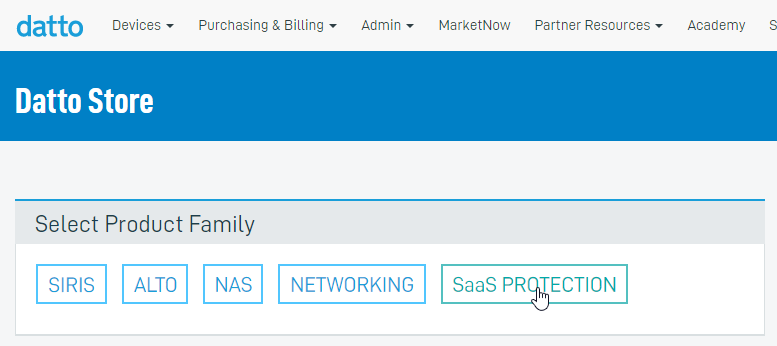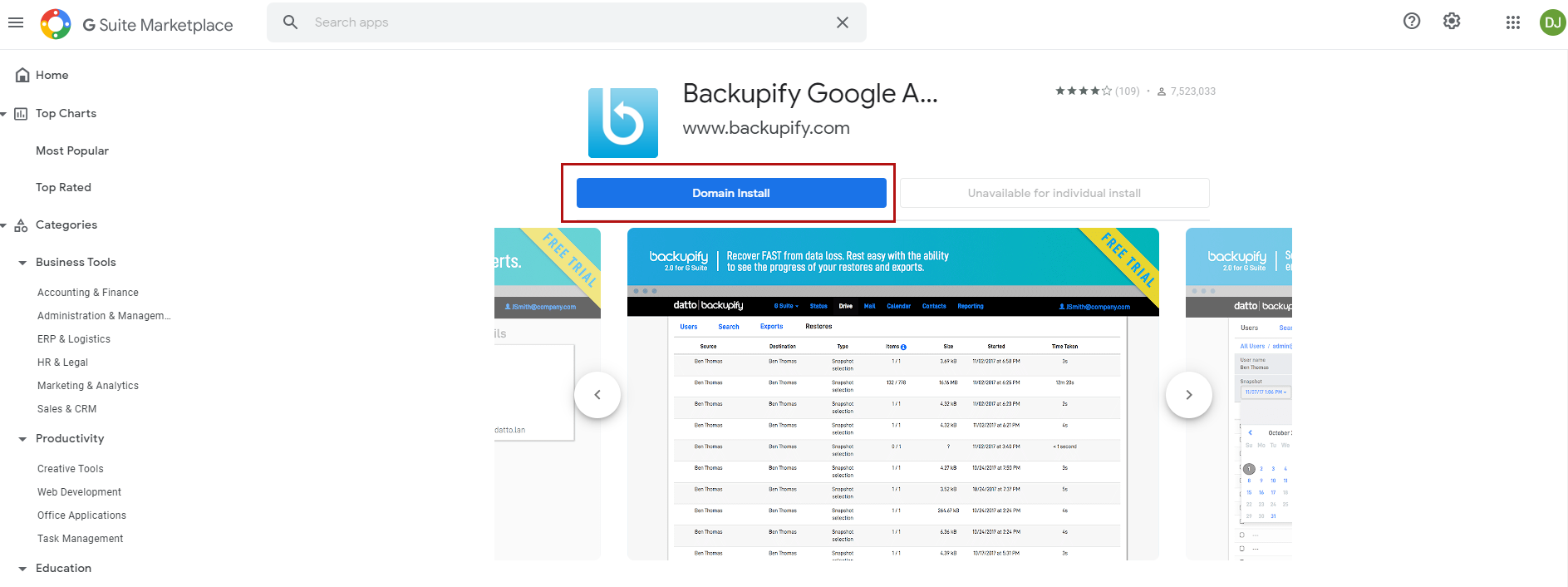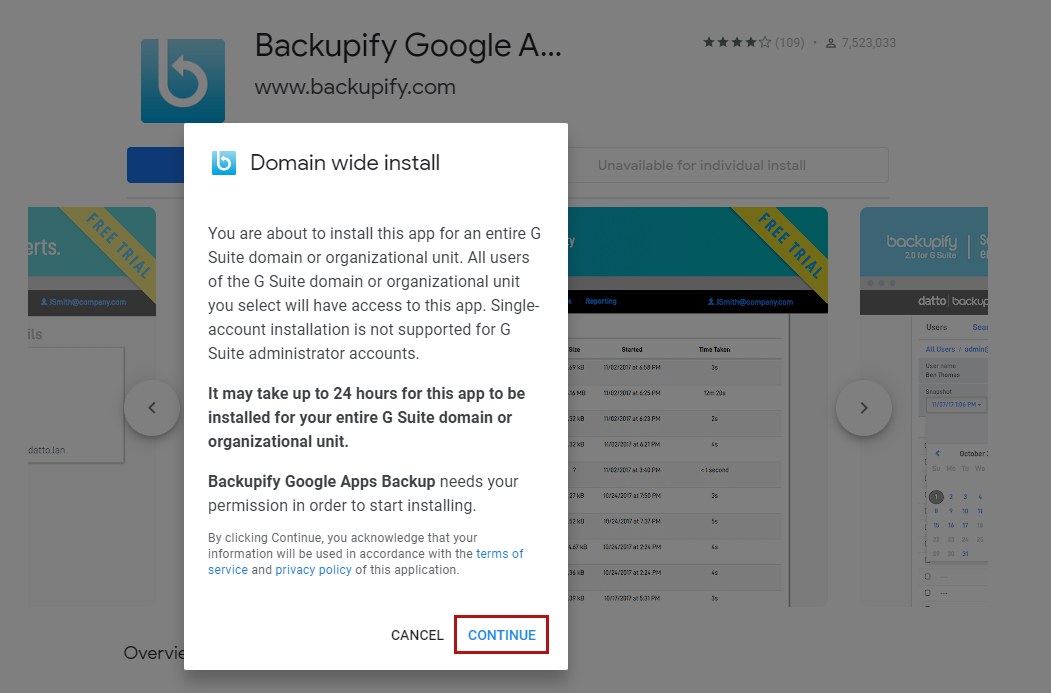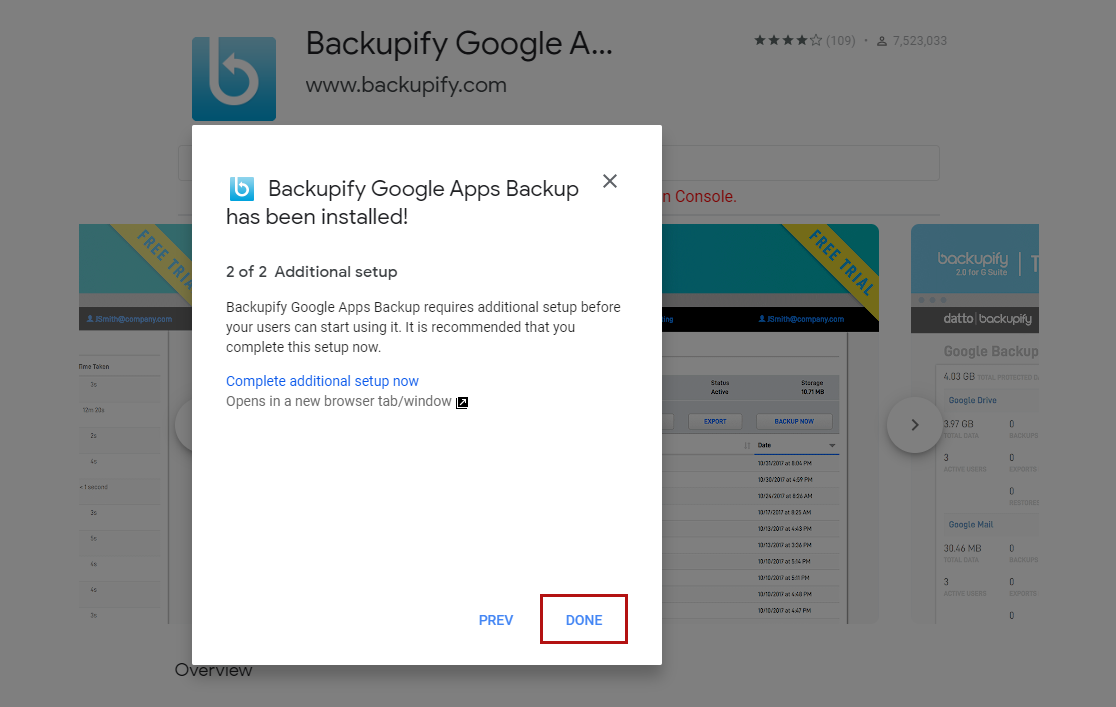Create a new Google Workspace organization for distributors [e.g. PAX8]
This article explains to create a new Datto SaaS Protection for Google Workspace organization in the Datto Partner Portal for distributors [e.g. PAX8].
Environment
- Datto SaaS Protection for Google Workspace
Description
Purchase and install Datto SaaS Protection
-
Log into the Datto Partner Portal, click Purchasing and Billing from the top menu, then select Store from the drop-down menu.
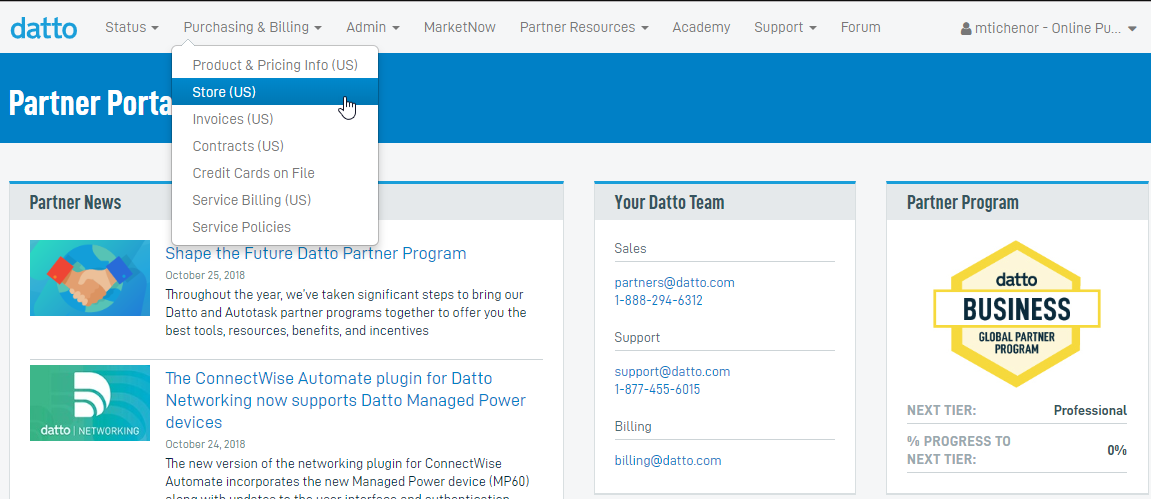
-
Enter the email or domain name for this purchase (if this is a Google Workspace domain, the tool will automatically select Datto SaaS Protection for Google Workspace), and enter the number of seats to purchase.

-
The store will summarize your selection details and generate a monthly price quote. Click the Deploy SaaS Protection button to confirm your purchase and continue.
Install the Datto SaaS Protection app from the Google Workspace Store
-
Open a private browsing or incognito window, then log into Google Workspace as a super admin user (only super admins will be able to set up a Datto SaaS Protection account). From the Google Workspace AdminConsole, select Apps.

-
Search for Datto SaaS Protection Google Workspace Backup and select the app from the results.

-
Check "I agree to the application's Terms of Service, Privacy Policy and Google Workspace Marketplace Terms of Service" and click Accept,
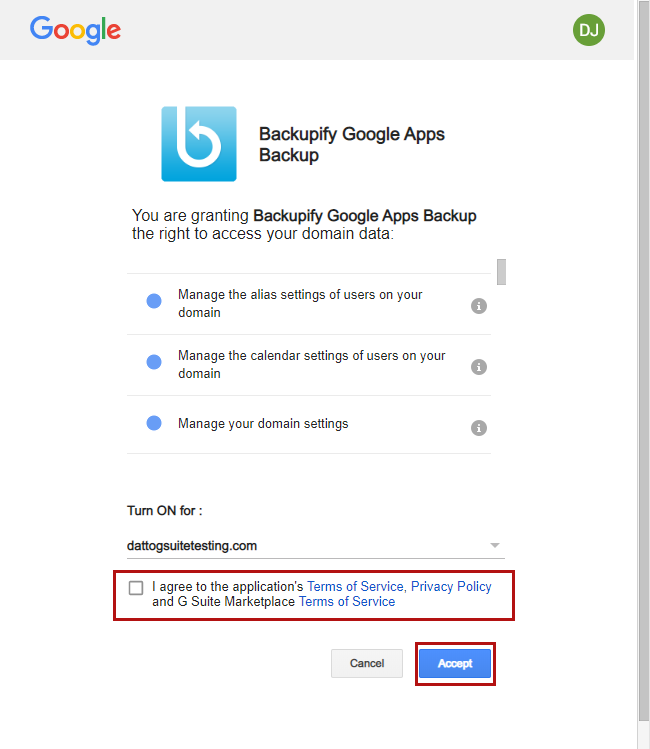
-
When finished, the Datto SaaS Protection Google Workspace Backup web app will appear as ON for everyone.

Start backups with Datto SaaS Protection
-
Log into to the Datto SaaS Protection Dashboard.
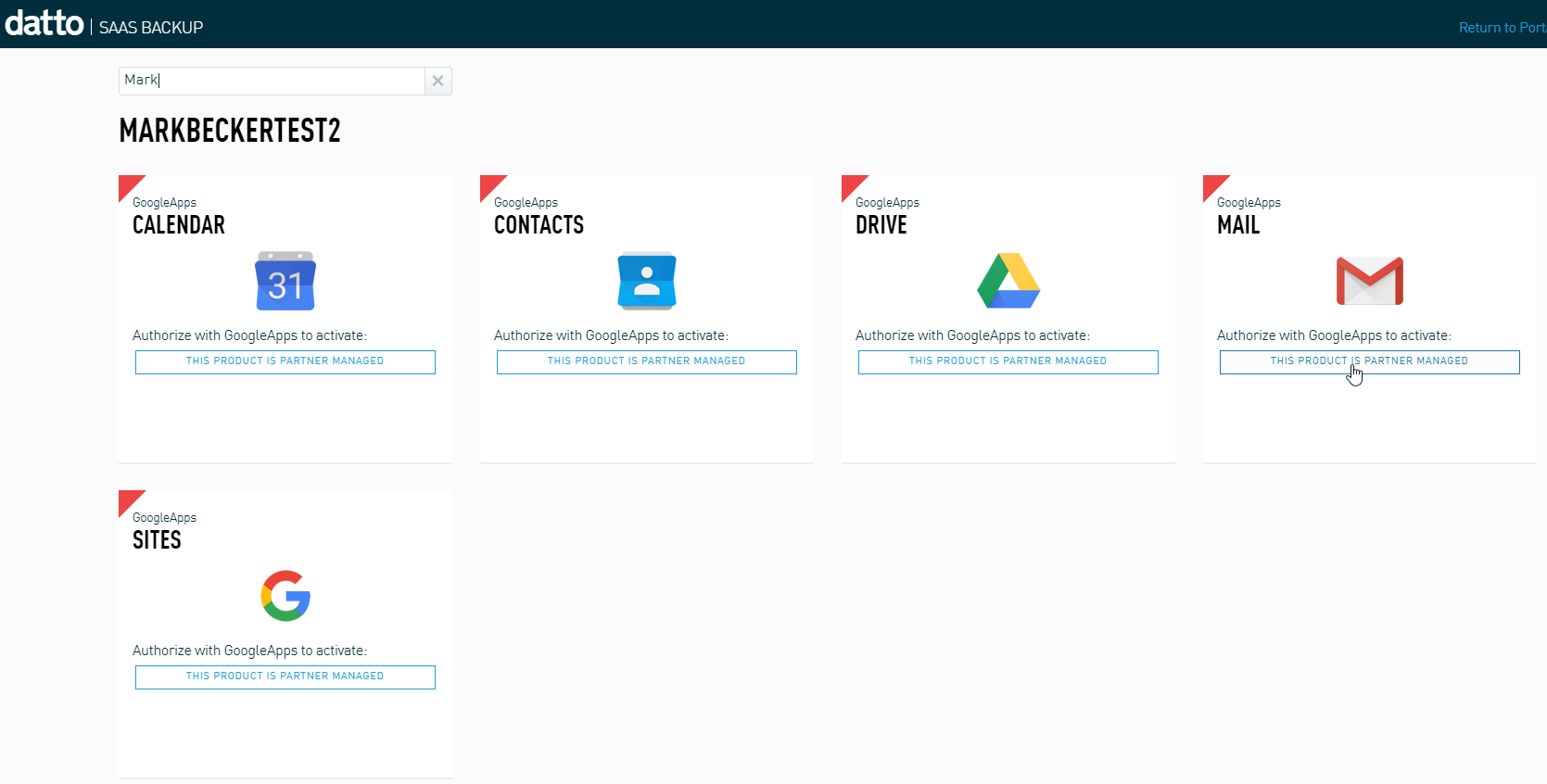
-
Click This product is partner-managed on the service you wish to protect, then agree to the terms and conditions. At the prompt, enter your administrator email. The system will launch the on-boarding wizard.
The time zone used by Datto SaaS Protection is GMT. This setting is not user-configurable.