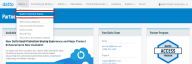Not-for-Resale (NFR) program for Datto SaaS Protection
IMPORTANT This article does not apply to Backupify customers.
This article explains how to provision Datto SaaS Protection Not-for-Resale (NFR) for your organization.
Environment
- Datto SaaS Protection for M365 (all regions)
- Datto SaaS Protection for Google Workspace (all regions)
- Datto SaaS Defense
Description
Datto offers its paying partners access toDatto SaaS Protection for M365 and Datto SaaS Protection for Google Workspace at no charge for training and demonstration purposes through a Not-for-Resale (NFR) program.
- Only partners with administrator permissions can request, access, and view an NFR account.
- Partners can have one M365 tenant or one Google Workspace instance as NFR for their own company domain.
Onboarding an NFR organization
1. In the Datto Partner Portal, click the Status tab, then select SaaS Protection Status from the drop-down menu.
2. On the SaaS Protection Status page, click the ADD SAAS PROTECTION ORGANIZATION button.
3. The Add SaaS Protection Organization dialog box will appear. Fill out the following sections:
Adding the organization
- Select or create organization: Enter a new organization's name, or select an existing organization from the drop-down menu.
- Is this a Not For Resale account? Select Yes. This option will only appear if there is no existing NFR account.
- Region where data is stored: Choose the geographically appropriate storage region.
- Select which product will be backed up: Choose M365 or Google Workspace.
- Select commitment term and retention type: For the commitment term, select One-year and for the retention type, select Time-Based Retention.
- Select Retention Period:: Select the duration of retention for the backups under the prepopulated retention type.
Organization management
- Who will manage this SaaS Protection service? This option will be preset to Partner Managed for NFR accounts.
- Do you have global admin credentials for the M365 tenant you are protecting?: Select Yes or No.
License management
- License management
- Users Auto-Add: Enable Auto-add to automatically new users as the system discovers them to the NFR account.
- Enable User License Cap: this feature caps the number of licenses the system can use through Auto-Add. Select this check box to activate the license cap, then use the Enter cap field to select the license cap number.
Complete the onboarding process.
SaaS Defense
After an NFR is created, SaaS Defense can be added at no additional cost. See the article Not for Resale (NFR) program for Datto SaaS Defense
Additional considerations
- If you need an account to be converted to an NFR account that aligns with our NFR policy, contact your Datto Sales Executive.
- If you would like to add a second product to your NFR account, Select that organization name in the Partner Portal. The UI will default to the other product type.