How do I add a subdomain to my Backupify for Google Workspace account?
Environment
- Backupify for Google Workspace
Considerations
- You must be a direct Datto customer (Backupify) to add a subdomain by using the procedure in this article.
NOTE If your account was provided by a Datto partner (MSP), a subdomain must be added to a new SaaS Protection account. Work with your Datto partner to add the new account and subdomain.
- You must enter each subdomain individually; this step is necessary to ensure Backupify captures the correct OAuth token for each entry.
- You will only be able to access users and data on subdomains attached to your primary Google Workspace domain.
- You will not be charged for additional subdomains, only for added users according to your current pricing structure.
Answer
The following steps for adding a subdomain only apply to Backupify for Google Workspace direct customers.
-
Navigate to the Backupify login page and log in to your Backupify for Google Workspace account as the Super Administrator.
-
On the Status page, click Google Workspace→ Google Workspace Classic.
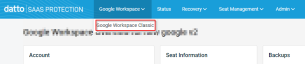
-
On the Google Workspace Classic dashboard, click Admin → Add Services.
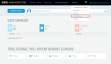
-
Click the Add domain button and enter the subdomain name when prompted, then click Submit.
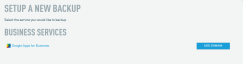
You can add an unlimited number of subdomains.



