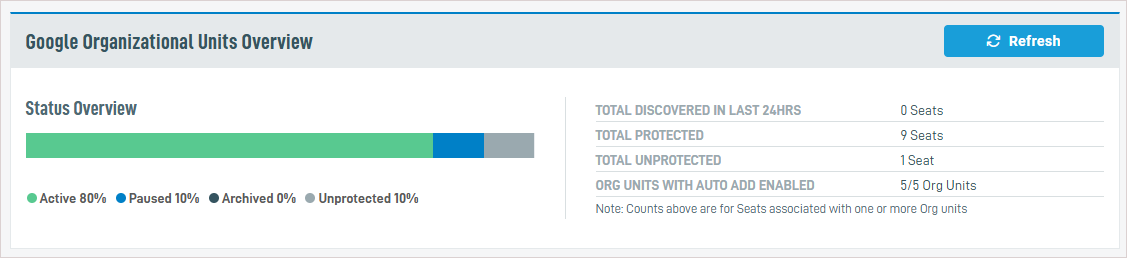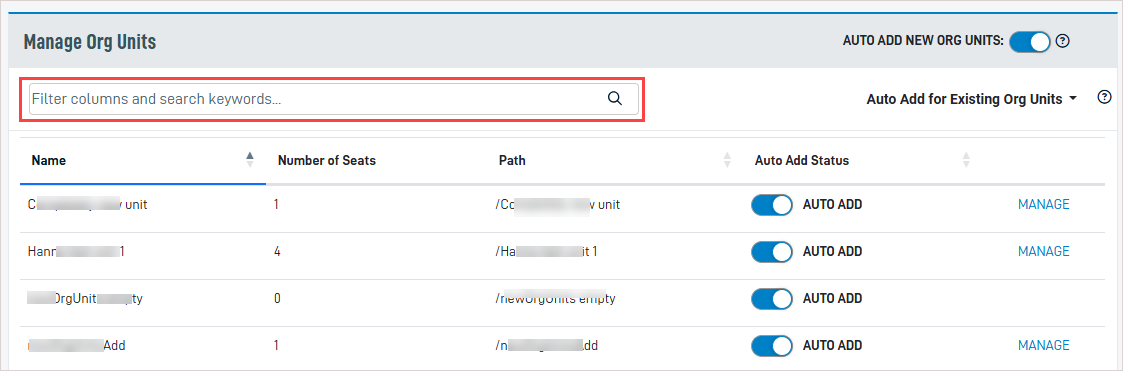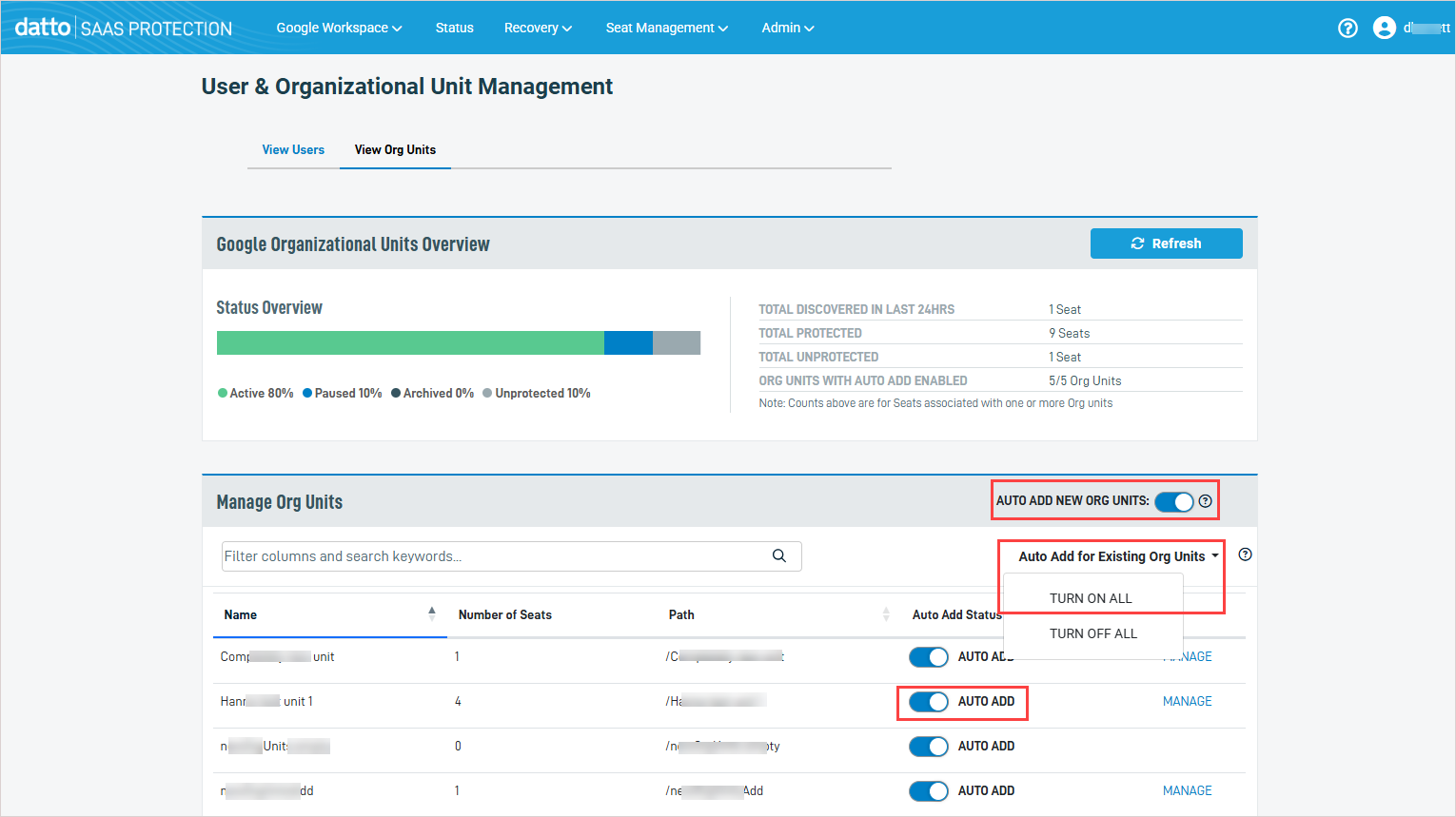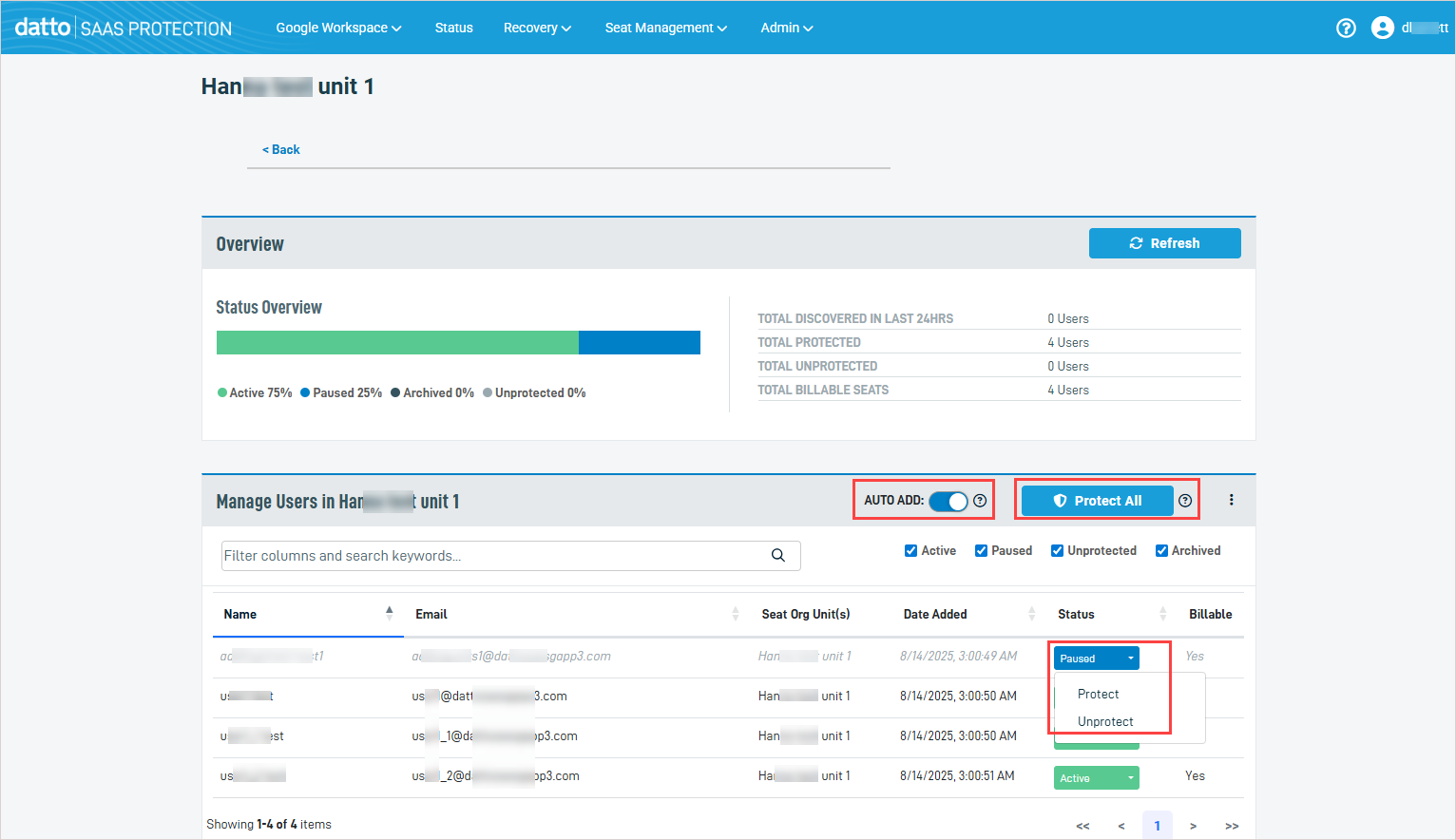Managing user seats with group-level auto add
Group-level auto add enables you to automatically add Google groups (organizational units) and their users to SaaS Backup protection. This ensures that any new user added to a group is automatically protected, streamlining your backup management process.
NOTE If you had configured auto add settings in Seat Management 1.0 and migrated to Seat Management 2.0, your 1.0 auto add settings no longer apply. Instead, SaaS Protection adheres to the 2.0 auto add configuration settings described in this article.
You can manage group settings directly from the User & Organizational Unit > View Org Units tab in SaaS Protection, enabling or disabling auto-add for new and existing groups with just a few clicks. See these topics for details:
- On the SaaS Protection Status page, click the desired organization.
- From the Seat Management menu, select Users.
- On the User & Organizational Unit Management page, click the View Org Units tab.
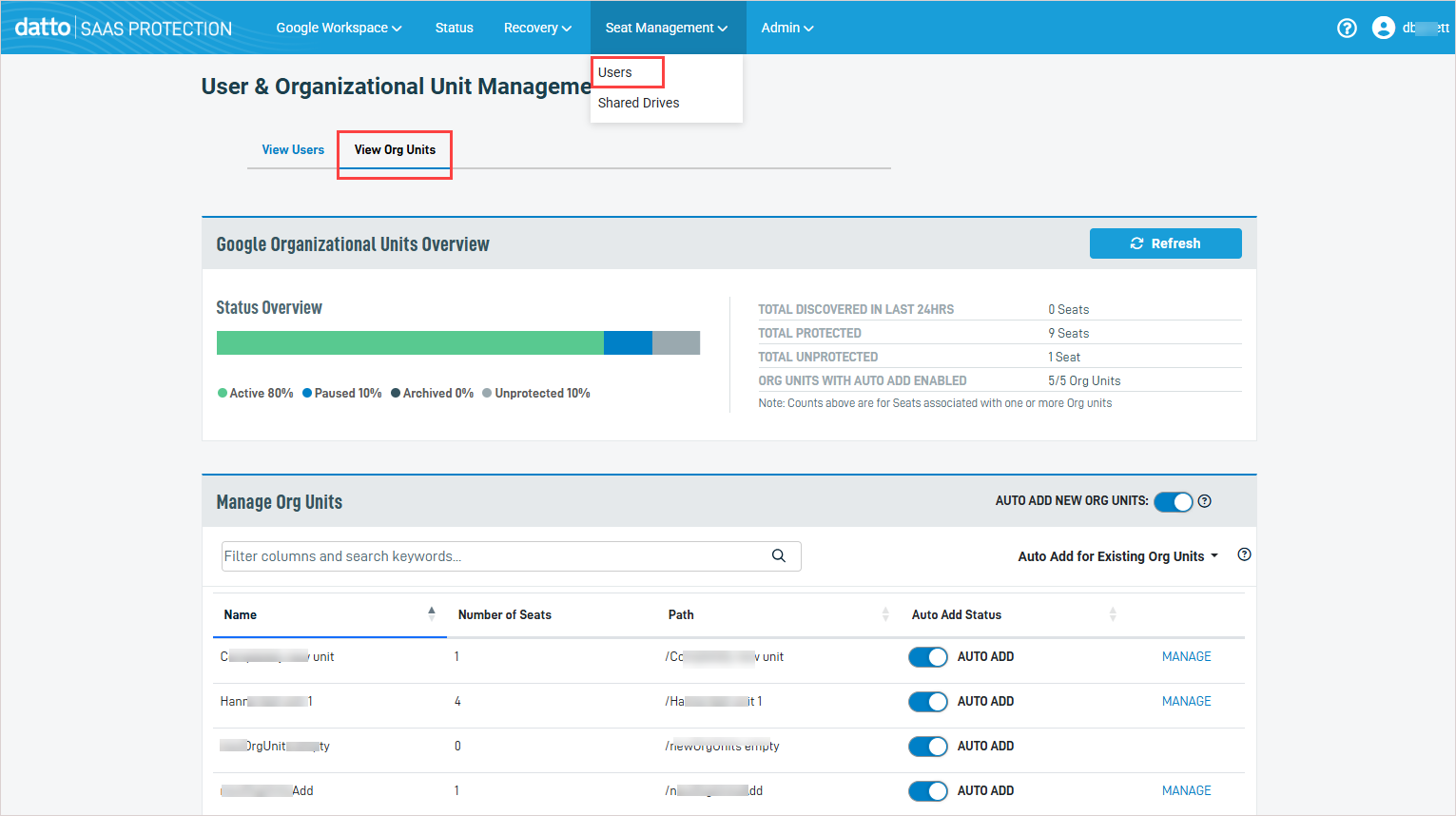
- The View Org Units tab displays all organizational units retrieved from Google.
NOTE SaaS Protection retrieves updated information from Google once per day. To manually check for updates, click the Refresh button.
The Google Organizational Units Overview section has a Status Overview bar showing what percentage of organizational units are Active (protected), Paused, Archived, and Unprotected, and a table with the following information:
- Total Discovered in Last 24 Hours: Total number of new seats that were added to organizational units within the last 24 hours.
- Total Protected: Total number of protected seats across all organizational units.
- Total Unprotected: Total number of unprotected seats across all organizational units.
- Org Units with Auto Add Enabled: The number of organizational units with auto add enabled / the total number of organizational units.
NOTE From the Manage Org Units section you can also enable auto add and manage an organizational unit's protection settings. For details, see To enable group-level auto add and To manage an organizational unit's protection settings.
Group-level auto add automatically adds organizational units and their users to backup protection. You can enable auto add globally (for all newly created org units or all existing org units) or by group (to auto add SaaS Protection to users in certain org units only).
- On the SaaS Protection Status page, click the desired organization.
- From the Seat Management menu, select Users.
- On the User & Organizational Unit Management page, click the View Org Units tab.
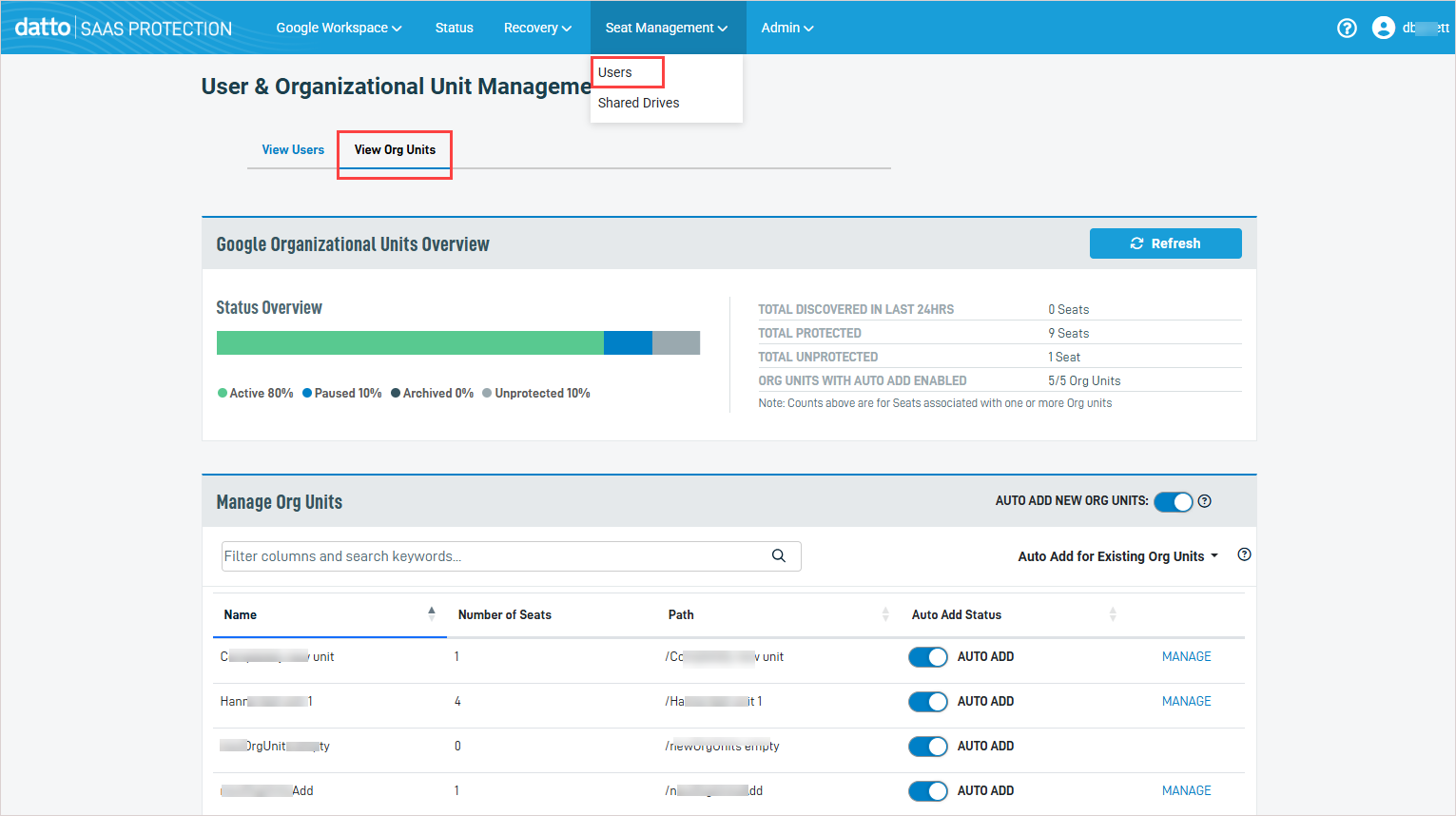
- In the Manage Org Units section, enable the applicable Auto Add feature:
NOTE SaaS Protection retrieves updated information from Google once per day. To manually check for updates before you enable auto add, click the Refresh button in the Google Organizational Units Overview section above.
- Auto Add New Org Units: Turn on this toggle to enable auto add for all newly discovered organizational units. This does not affect the auto add setting of existing organizational units.
- Auto Add for Existing Org Units: Click this dropdown and select Turn On All to enable auto add for all existing organizational units. This does not affect the auto add setting of newly discovered organizational units.
- Auto Add: To enable auto add for a particular organizational unit, turn on its Auto Add toggle.
NOTE SaaS Protection retrieves updated information from Google once per day. To manually check for recently added organizational units, click the Refresh button in the Google Organizational Units Overview section above.
- On the SaaS Protection Status page, click the desired organization.
- From the Seat Management menu, select Users.
- On the User & Organizational Unit Management page, click the View Org Units tab.
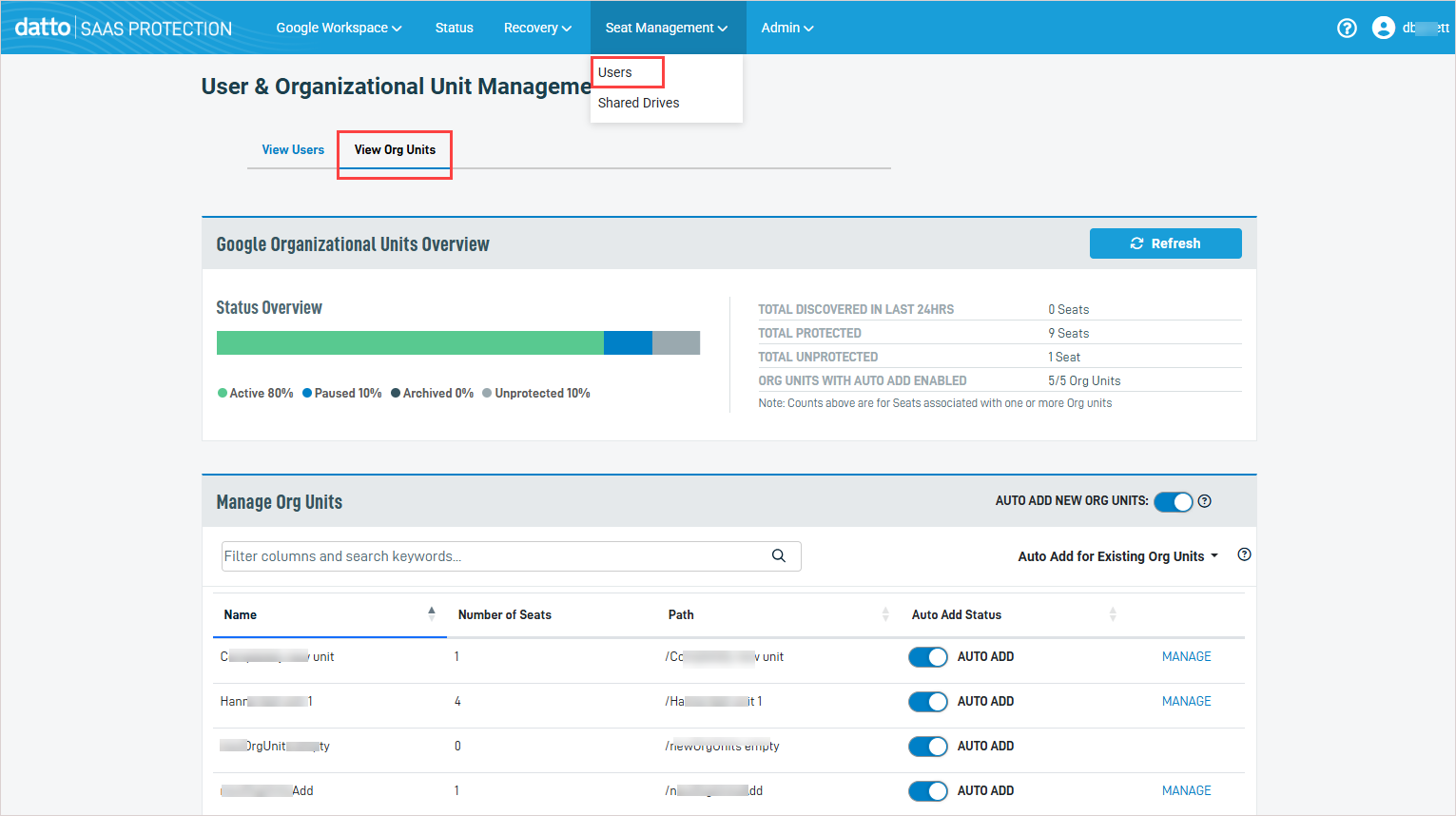
- In the Manage Org Units section, locate the organizational unit whose settings you will manage. (You can filter the org units that display by entering text in the Filter columns and search keywords field.)
- Click the organizational unit's Manage link.
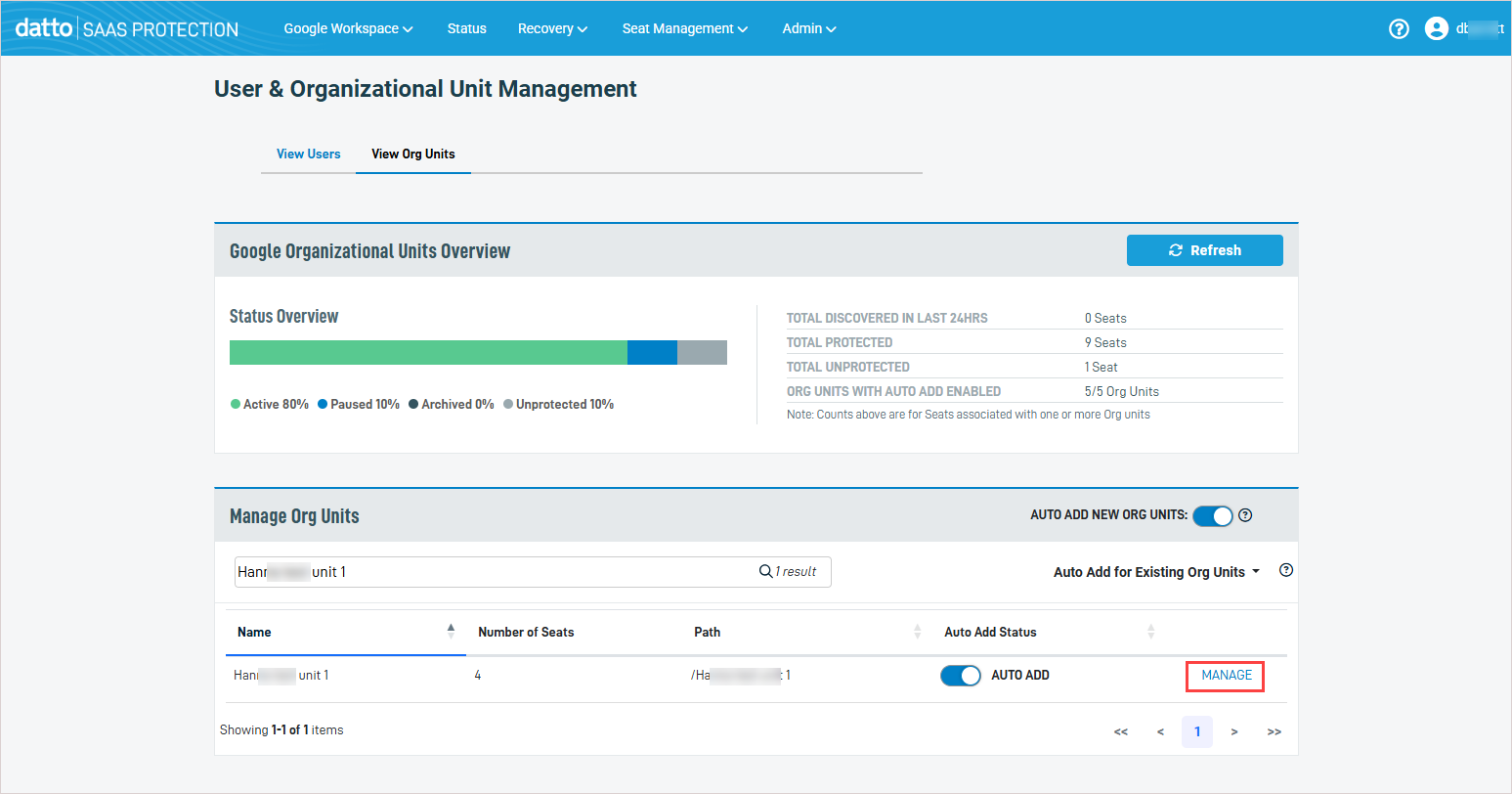
- Details about the selected organizational unit display on the OrgUnitName page. In the Manage Users in OrgUnitName section, modify any of the following settings:
- Auto Add: Turn on the toggle to enable auto add for the organizational unit. Turn off the toggle to disable auto add for the organizational unit.
- Protect All / Unprotect All: Click to protect or unprotect all users in the organizational unit. This changes each user's status to Protected or Unprotected.
- Status: To manage protection at the user level, click the value in the user's Status column and select another status from the list. For more on changing a seat's status, see the article Changing seat status.