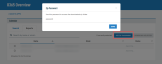Export archived legacy data
This article discusses how to export archived data from the Datto SaaS Protection Legacy platform.
Environment
- Datto SaaS Protection
- Datto SaaS Protection Legacy
Description
Index
How to...
How to search and export archived legacy data.
1. From the Status screen, select Access under Archived Data.
2. Click Access Archive on the desired service.
3. You can search page by page or use the Search by name or email feature. Use the check-boxes to select items you wish to export.
Only 100 items can be requested at one time.
4. Click Export Selected and wait for the confirmation message.
What to expect from my archived data
Data from the Legacy archives are stored in Azure cold tier and may take 3-4 hours to complete. To check the status of the exports, select Exports from the Archived Data menu.
The Azure cold tier export process is called "rehydrating" and these exports can be expected to reach +95% completion with only minor failures along the way.
FAQ
The formats in the exports will depend on what is being exported.
M365
- Exchange: MBOX
- OneDrive: .ZIP files of original Office format
- SharePoint: .ZIP. files of original Office format
- Calendar: iCal
- Contacts: VCF
Google Workspace
- Gmail: MBOX
- Drive: Equivalent Microsoft Office formats
- Shared Drive: Equivalent Microsoft Office formats
- Calendar: iCal
- Contacts: VCF
The permissions and shared docs for Google Workspace are not exported.
See How to download and unzip exports for information on accessing data within exports.
No. The archived legacy data can only be exported.
If the download of a large data export (100 GB in size or greater) repeatedly fails, your web browser's download manager timing out. Consider using a download manager with resume functionality to facilitate the transfer.
If the issue persists, contact Kaseya Support for assistance.