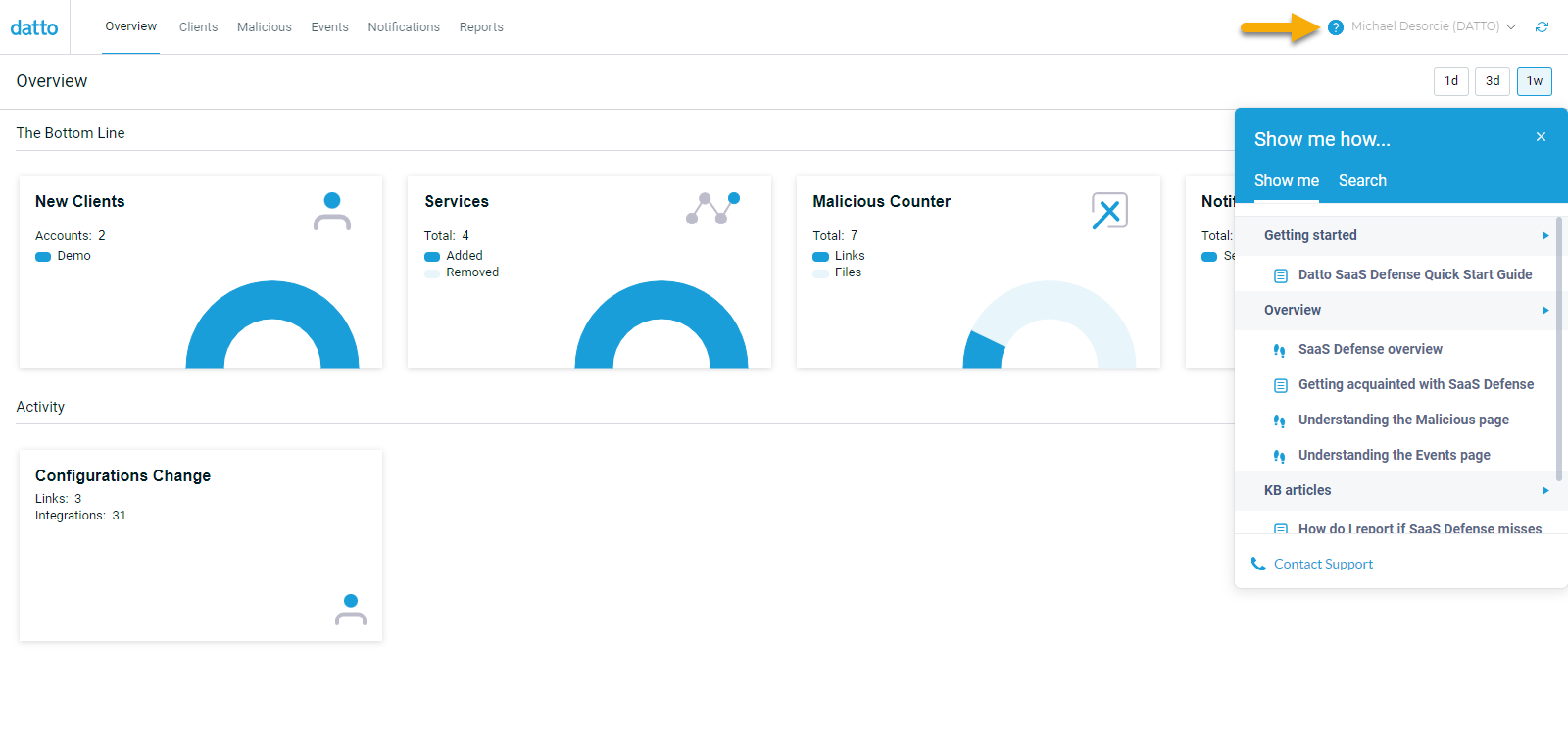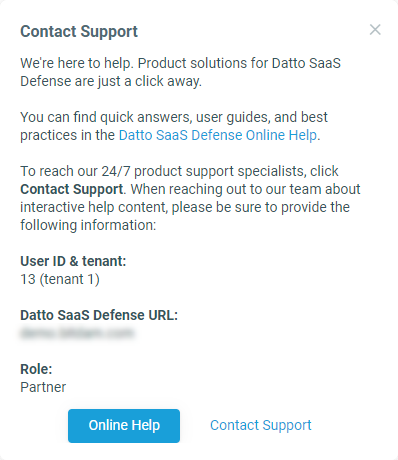About interactive help
Datto SaaS Defense includes interactive walk-throughs and user guidance for select features. This article describes how you can access this content and the requirements that your web browser must meet so you can do so.
You can launch all interactive help content to which you have access by clicking the  (help) icon in the upper-right corner of every application page from within Datto SaaS Defense. Doing so will invoke the Show me how... menu, from which you can search for help topics, launch walk-throughs, or browse highlighted guides.
(help) icon in the upper-right corner of every application page from within Datto SaaS Defense. Doing so will invoke the Show me how... menu, from which you can search for help topics, launch walk-throughs, or browse highlighted guides.
Supported browsers
First, make sure you're using a browser that's compatible with interactive help.
The interactive help content is supported on the latest releases of the following web browsers except where otherwise noted:
- Mozilla Firefox versions 57 and above
- Google Chrome versions 51 and above
- Apple Safari versions 9 and above are supported for the following OS X releases: Mavericks 10.09, Yosemite 10.10, El Capitan 10.11
- Apple Safari versions 10 and above are supported for the following OS X releases: Sierra 10.12, High Sierra 10.13, Mojave 10.14
- Microsoft Edge (v40.15063 or newer, starting from Windows 10.1703)
- Android Internet
- Safari mobile
- Chrome mobile
Make sure your browser isn't blocking important content
Some browser configurations can cause interactive help to stop working. Review the settings for your platform and make any necessary changes.
NOTE To ensure that configuration changes take effect, close your browser and re-launch it. Then, open Datto SaaS Defense again.
All browsers
- Allow pop-ups and cookies on all Datto domains.
Google Chrome
- In Google Chrome, access the Settings page.
- Scroll to Privacy and security.
- Under the Cookies and other site data header, make sure that the toggle for Send a "Do Not Track" request with your browsing traffic is turned off.
- Select Allow all cookies and restart the browser.
Apple Safari
- Select Preferences from the Safari menu.
- Click the Privacy tab.
- Confirm the Block all cookies setting is unchecked.
- Confirm that Prevent cross-site tracking is not enabled in your Privacy Settings.
IMPORTANT We do not recommend using Incognito Mode with interactive help. Doing so will cause undesirable application behavior and inconsistent performance.
If you're encountering unexpected behavior in any of our interactive help content, don't hesitate to use the Datto Help Center for assistance.
When reaching out to our team about interactive content, please be sure to click the Contact Support section of the Show me how menu and copy the information it provides into your ticket or message.