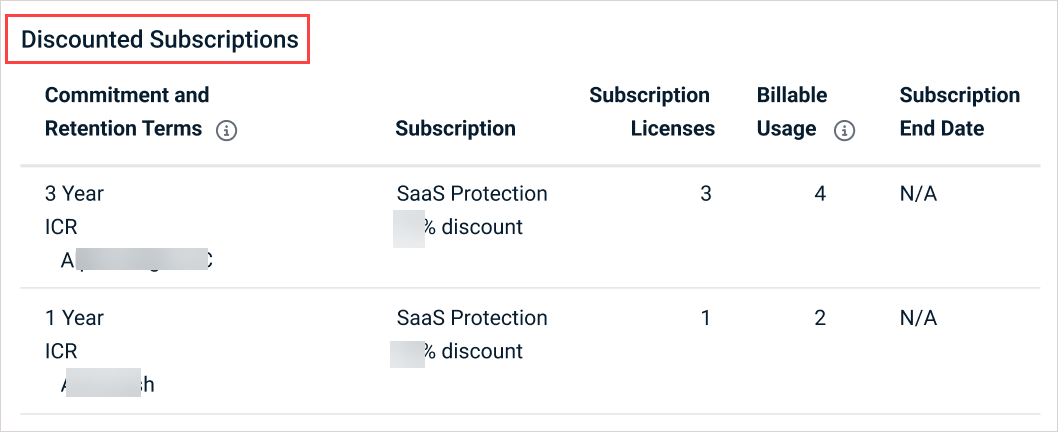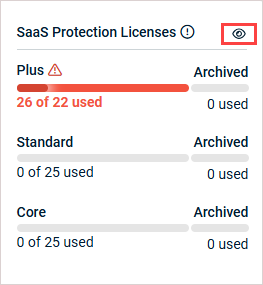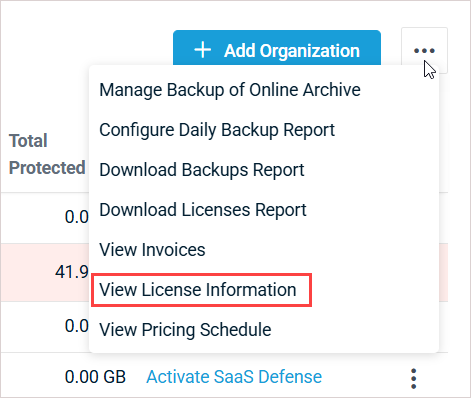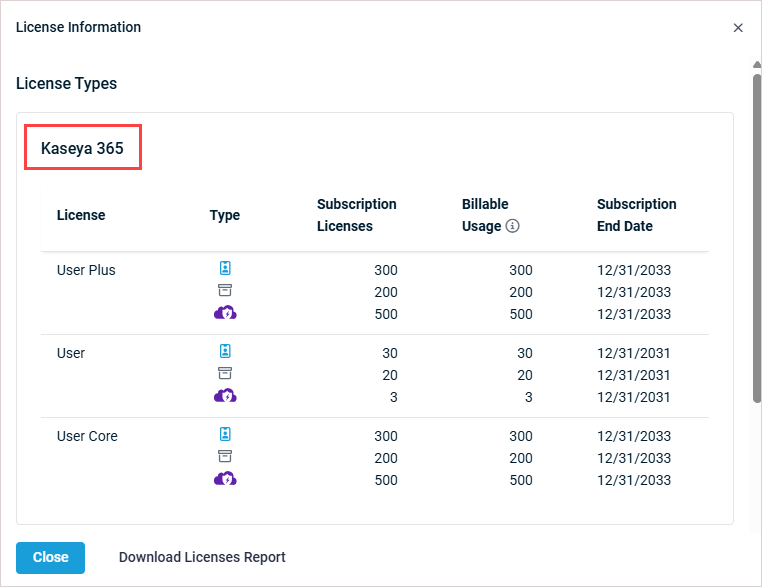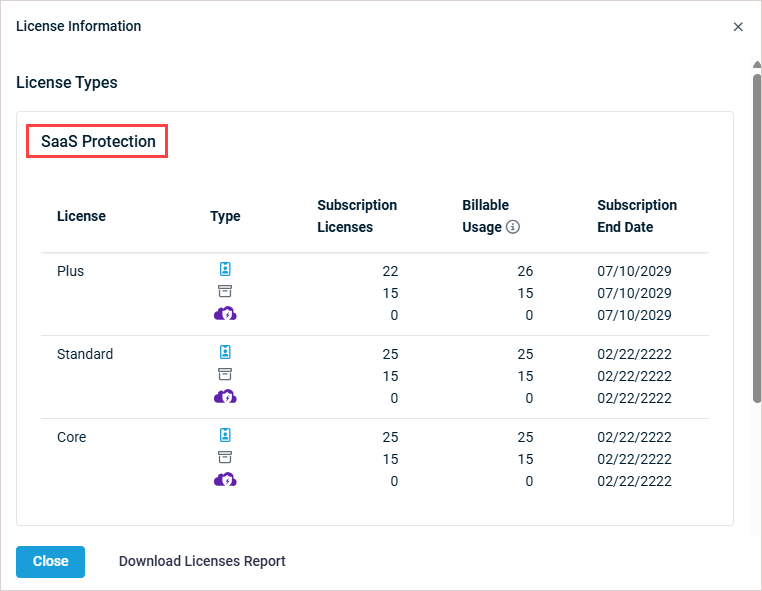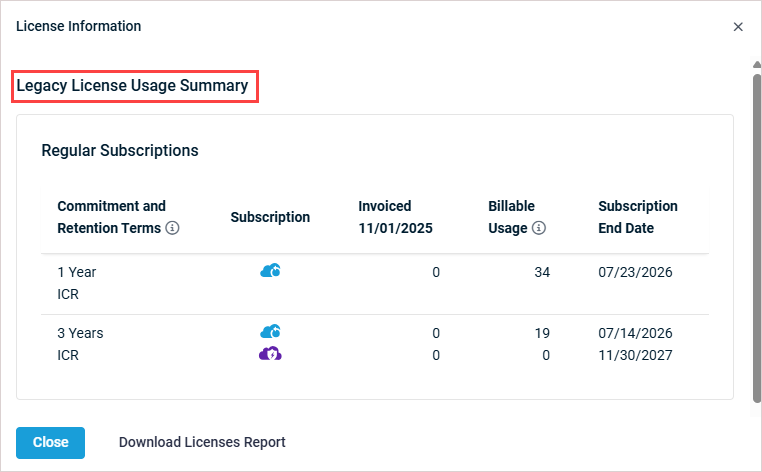Reviewing license information
The License Information pane lets you review license usage by subscription type: Kaseya 365 User, SaaS Protection, and Legacy SaaS Protection. Depending on which subscriptions you are using, you will see one, two, or all three subscription types on your License Information pane.
See these topics for details:
-
This article does not apply to Backupify customers.
-
Only users with the Admin role can view the License Information pane.
Do either of the following to open the License Information pane from the SaaS Protection Status page:
OR
If you have a Kaseya 365 User subscription, the Kaseya 365 section displays at the top of the License Information pane. This section describes license usage across all of your Kaseya 365 subscriptions.
The following information is provided:
-
License: Name of the license (User Plus, User, or User Core).
NOTE The only difference in User Plus, User, and User Core licenses is their per-user storage entitlements. All other features and retention rules work the same way for these licenses.
-
Type: License type. Standard licenses are used to run backups for active users, Archived licenses are used to retain a user's previously backed up data (but not run any new backups), and SaaS Defense licenses are used to protect an M365 user's data from incoming security threats with Kaseya's SaaS Defense solution.
-
Subscription Licenses: The total number of licenses across all of your Kaseya 365 User subscriptions, by license type.
-
Billable Usage: The number of licenses billable in the current month's cycle. Billable usage is based on the committed usage or current usage, whichever is higher. For details see Pricing model for Kaseya 365 subscriptions.
-
Subscription End Date: Date when the licenses will no longer be available on the subscription.
If you have a newer standalone subscription, the SaaS Protection section of the License Information pane describes license usage across all of your newer standalone subscriptions. (For legacy subscriptions, see Legacy SaaS Protection licenses below.)
The following information is provided:
-
License: Name of the license (Plus, Standard, or Core).
NOTE The only difference in Plus, Standard, and Core licenses is their per-user storage entitlements. All other features and retention rules work the same way for these licenses.
-
Type: License type. Standard licenses are used to run backups for active users, Archived licenses are used to retain a user's previously backed up data (but not run any new backups), and SaaS Defense licenses are used to protect an M365 user's data from incoming security threats with Kaseya's SaaS Defense solution.
-
Subscription Licenses: The total number of licenses across all of your newer standalone SaaS Protection subscriptions, by license type.
-
Billable Usage: The number of licenses billable in the current month's cycle. Billable usage is based on the committed usage or current usage, whichever is higher. For details see Pricing model for standalone SaaS protection subscriptions.
-
Subscription End Date: Date when the licenses will no longer be available on the subscription.
If you have a legacy SaaS Protection subscription, the Legacy License Usage Summary section of the License Information pane describes license usage across all of your legacy subscriptions.
The following information is provided for each legacy subscription:
-
Commitment and Retention Terms:
- The subscription's committed term is 1 year, 3 years, or month-to-month
- The subscription's retention terms are either infinite cloud retention (ICR) or time-based retention (TBR)
-
Subscription: SaaS Protection or SaaS Defense. (SaaS Defense is an optional add-on used to protect an M365 user's data from incoming security threats with Kaseya's SaaS Defense solution.)
-
Invoiced: Shows the license usage for the last SaaS Protection invoice you received.
-
Billable Usage: The number of licenses billable in the current month's cycle. Billable usage for one-year and three-year subscriptions is determined by the total number of protected seats at the end of the month or the committed license amount, whichever is greater. Billable usage for month-to-month subscriptions is determined by the total number of protected seats at the end of the month.
-
Subscription End Date: Date when the licenses will no longer be available on the subscription.
For more on your subscription's terms and billable usage, see Pricing model for legacy SaaS Protection subscriptions.
NOTE If you have any discounted subscriptions, they display on the License Information pane in the Discounted Subscriptions section. Information presented is similar to that of the Legacy License Usage Summary section described above.