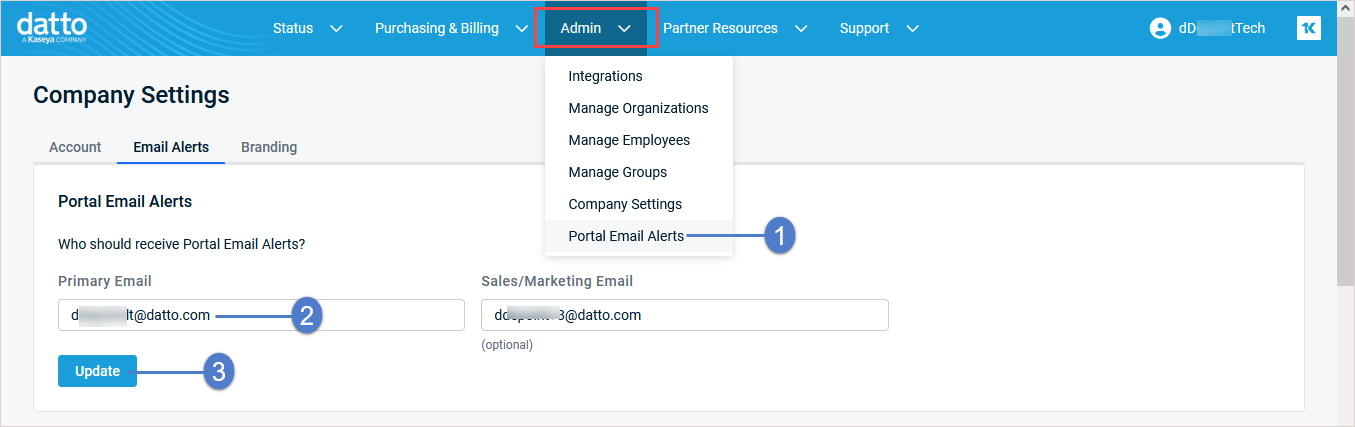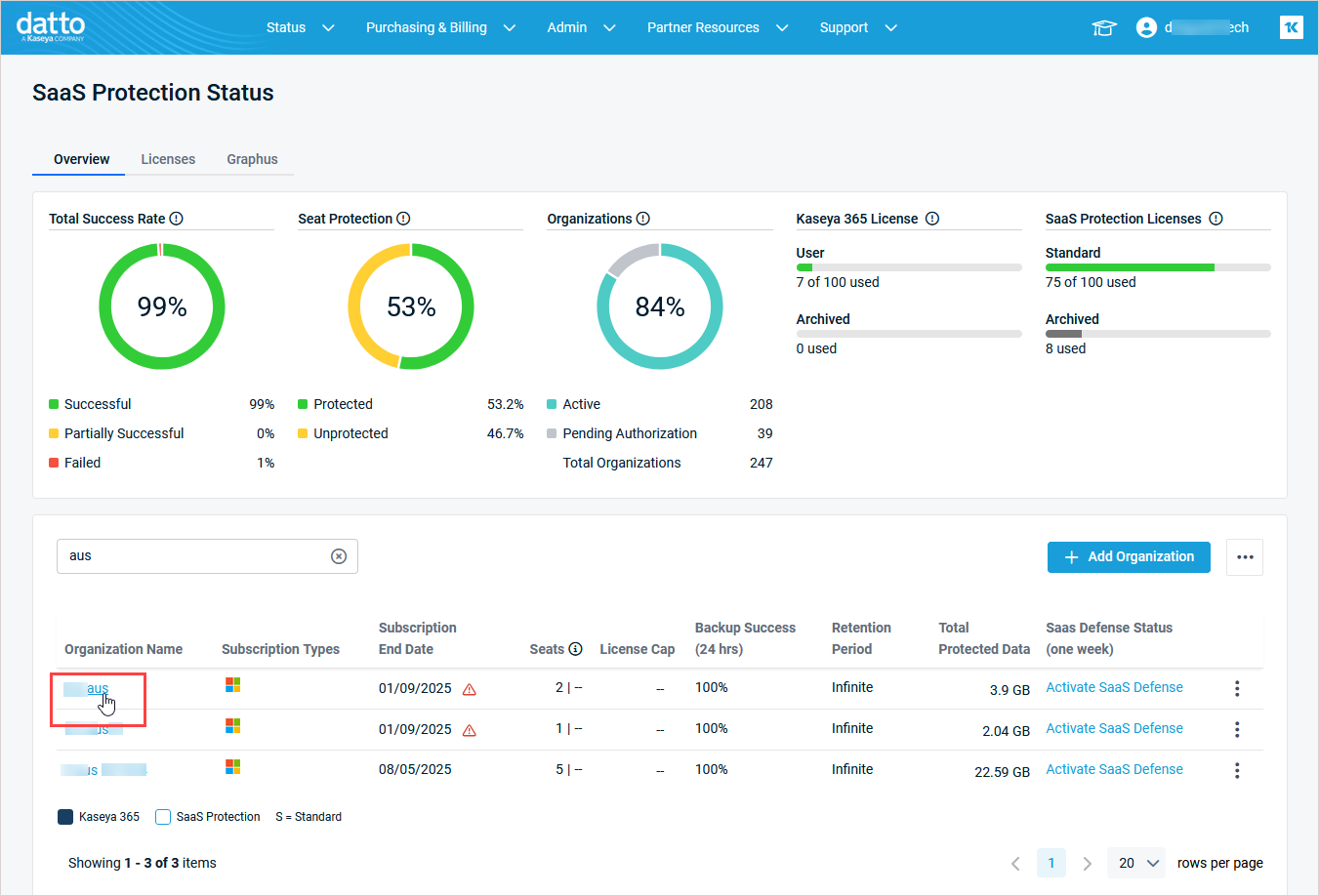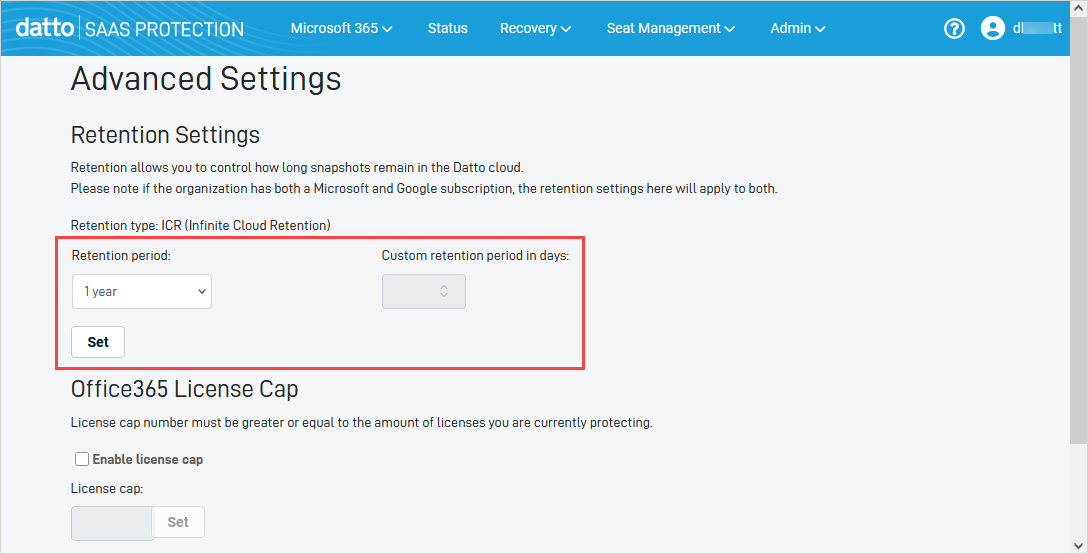Setting the commitment, retention period, license cap number, and online archive backup
Retention allows you to control how long snapshots remain in the Datto cloud. The license cap allows you to define how many licenses the SaaS Protection organization can consume from your available license pool. These settings are configured during the account creation process and can be edited later from the SaaS Protection Status page or from the organization's Advanced Settings page. See the procedures below for details.
- If an organization has SaaS Protection accounts for both M365 and Google Workspace, the retention and license cap settings apply to both.
- For Backupify or SaaS Protection environments with a single organization, you must configure these settings from the organization's Advanced Settings page. The SaaS Protection Status page does not apply to Backupify or single organization environments.
- Log in to your multi-org SaaS Protection environment as an administrator. The SaaS Protection Status page displays.
- On the SaaS Protection Status > Overview tab, locate the organization and click its
 icon.
icon. - Select Change Commitment Term and Retention Period.
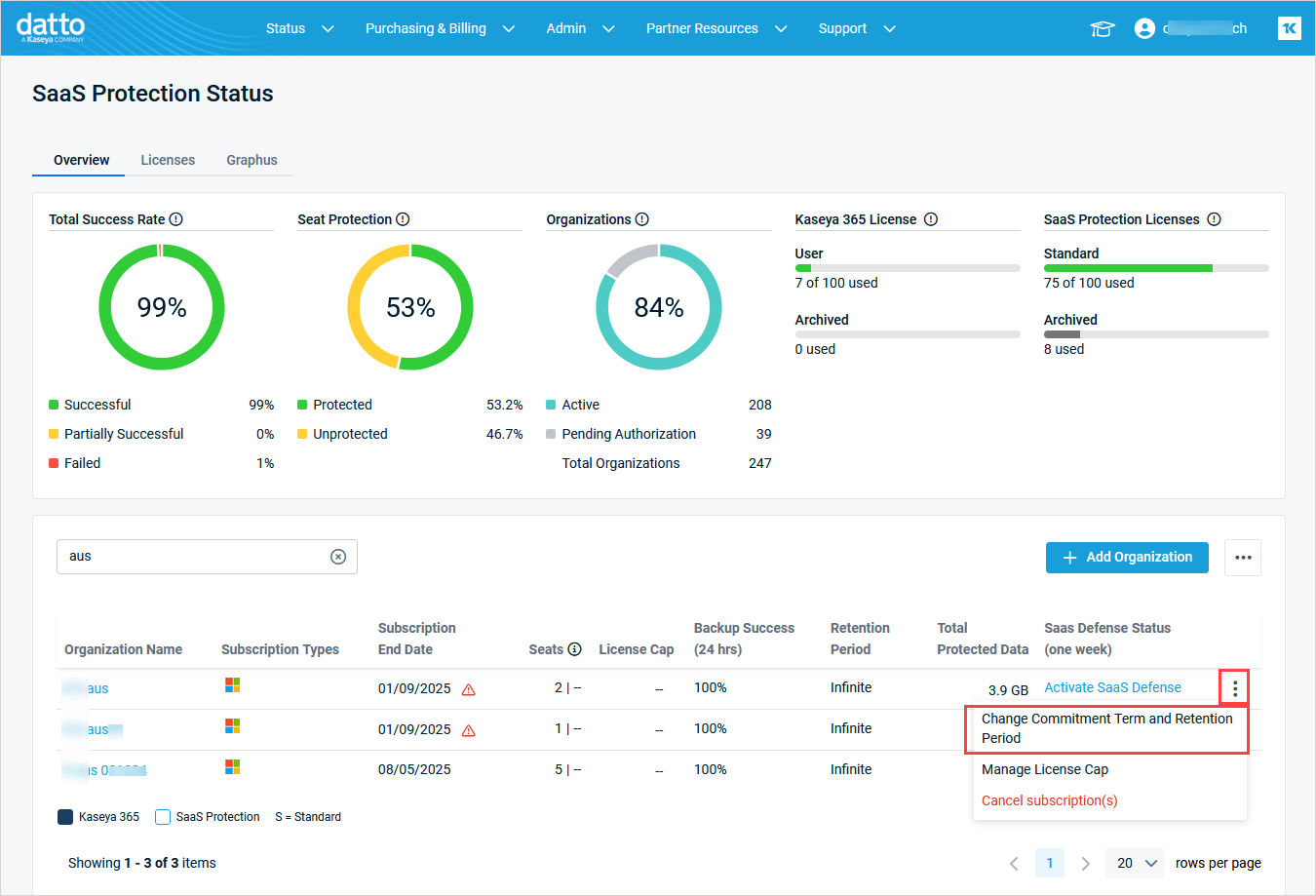
- In the dialog box that displays, edit the Commitment and Retention and Retention Period settings as needed.
- Click Confirm to save the changes.
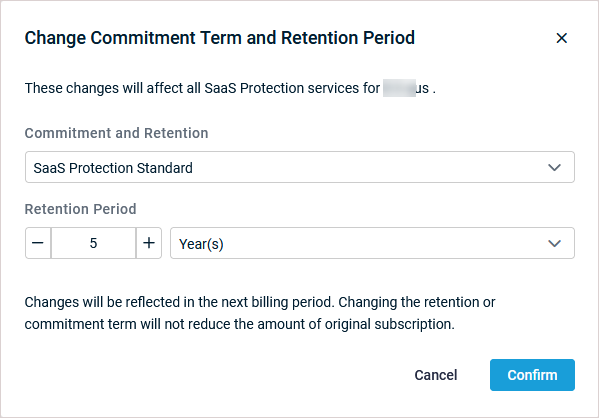
- Log in to your multi-org SaaS Protection environment as an administrator. The SaaS Protection Status page displays.
- On the SaaS Protection Status > Overview tab, locate the organization and click its
 icon.
icon. - Select Manage License Cap.
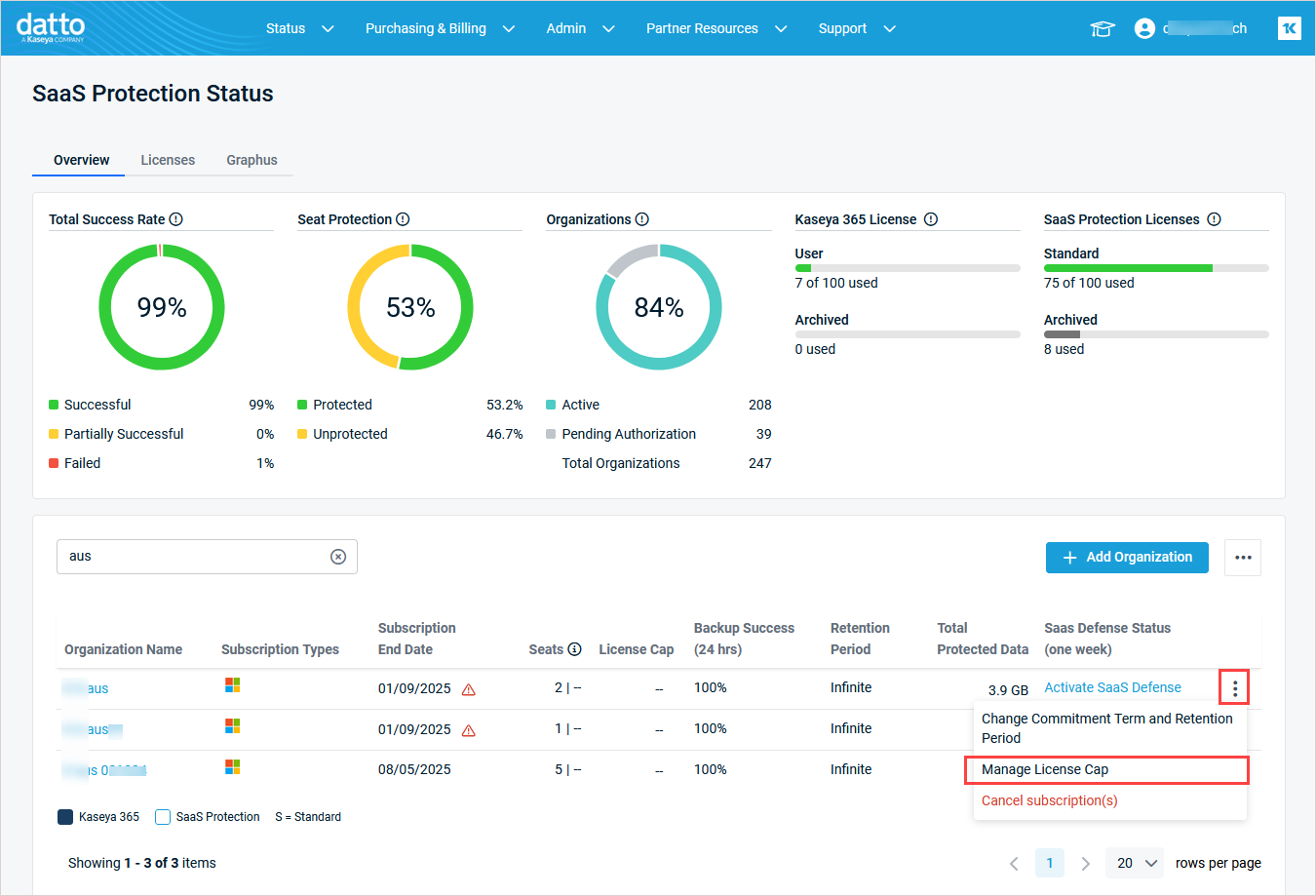
- In the dialog box that displays, toggle the Enable license cap slider to enable the feature. Once enabled, you can edit the value in the User license cap field.
- Click Confirm to save the changes.
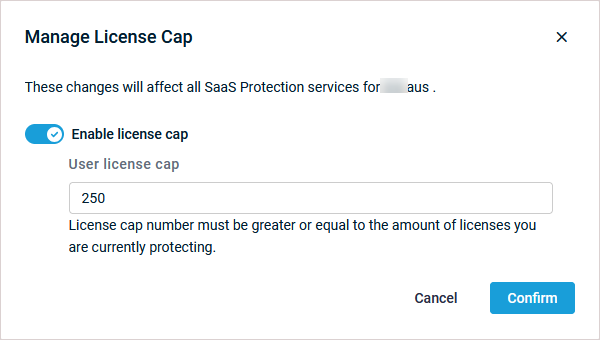
-
The license cap feature is enabled.
If the license cap is reached, an email alert is sent to the Datto Partner Portal's Primary Email recipient. You can view or modify this recipient from the portal's Company Settings page by selecting Admin > Portal Email Alerts as shown here:
IMPORTANT If an organization has reached its license cap number but wants to reduce the existing cap limit, the number of protected seats must be reduced to the desired cap limit (or lower). Then, the cap number can be reduced to the desired limit.
- Access the organization view by doing one of the following:
Log in to Backupify or your single-org SaaS Protection environment as an administrator. Your organization's Overview page displays.
OR
- Access the organization view by doing one of the following:
Log in to Backupify or your single-org SaaS Protection environment as an administrator. Your organization's Overview page displays.
OR
- In the top navigation menu, click Admin and select Settings.
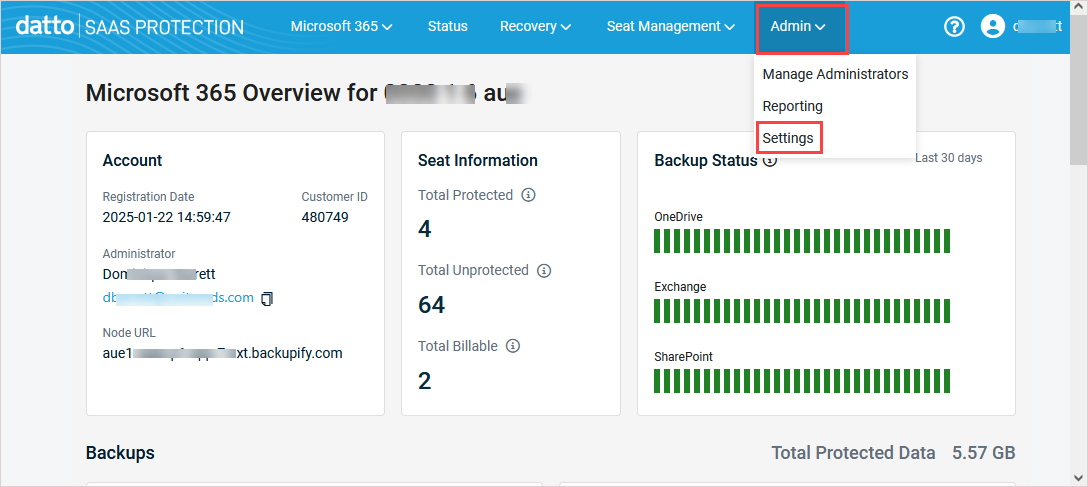
- On the Advanced Settings page, check the Enable license cap box and enter a number in the License cap field.
- Click Set to save the changes.
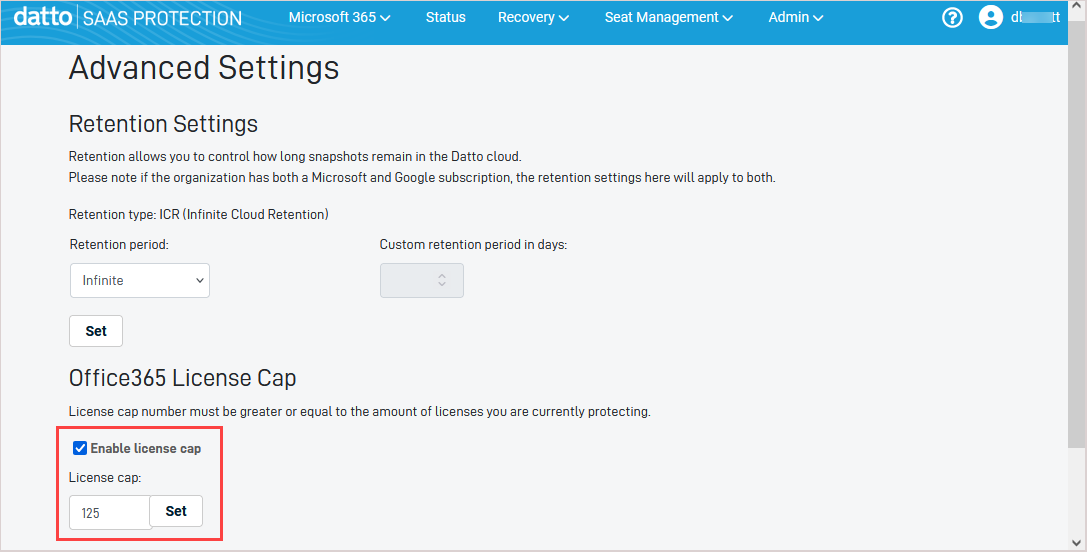
IMPORTANT If an organization has reached its license cap number but wants to reduce the existing cap limit, the number of protected seats must be reduced to the desired cap limit (or lower). Then, the cap number can be reduced to the desired limit.
NOTE This feature is supported in SaaS Protection version 3.0 environments only. If your organization's Node URL contains saas-p you are running v3.0:
- Access the organization view by doing one of the following:
Log in to Backupify or your single-org SaaS Protection environment as an administrator. Your organization's Overview page displays.
OR
- In the top navigation menu, click Admin and select Settings.
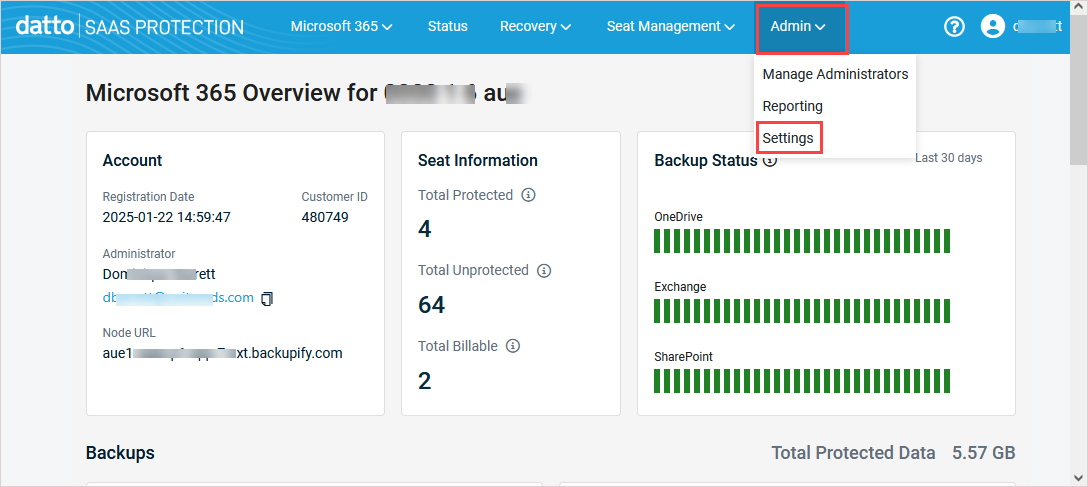
- On the Advanced Settings page, check the Enable backup of Online Archive box to include online archives in the organization's Exchange backups or clear the checkbox to disable backup of online archives.
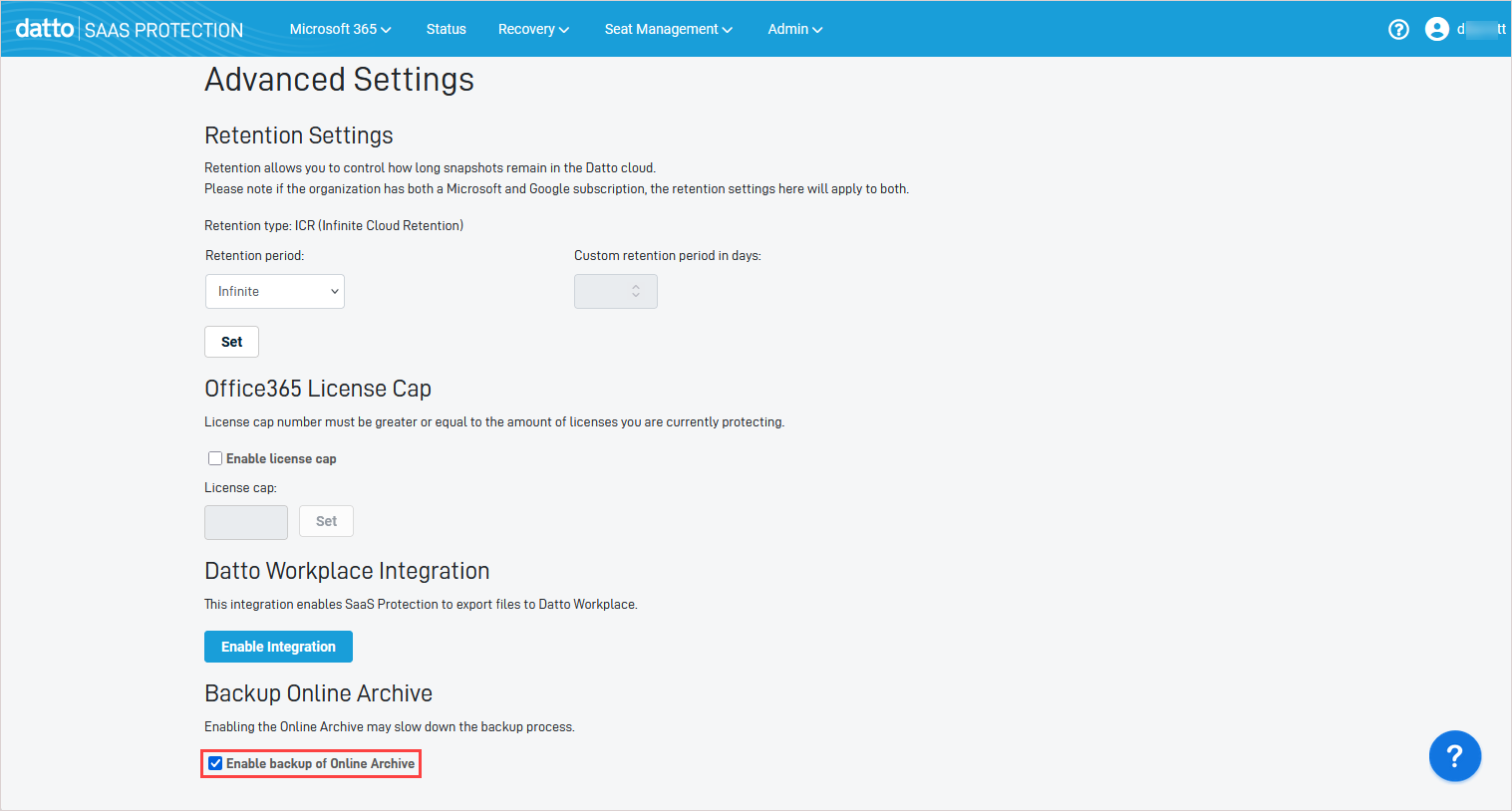
- This feature is supported on SaaS Protection v3.0 only. If you do not see Backup Online Archive on the Settings page, the feature is not supported in your environment. (See How can I tell which version of Datto SaaS Protection my organization is using?)
- Upon enabling this feature, backup of online archives is included with backup of the organization's Exchange service. Backup success rate, failures, and errors associated with online archive backups are included in the monitoring and reporting of the organization's Exchange backups (see Examining organization backup information).
- Upon disabling this feature, no new online archive backups are run. Any existing backups are retained according to the organization's retention policy.