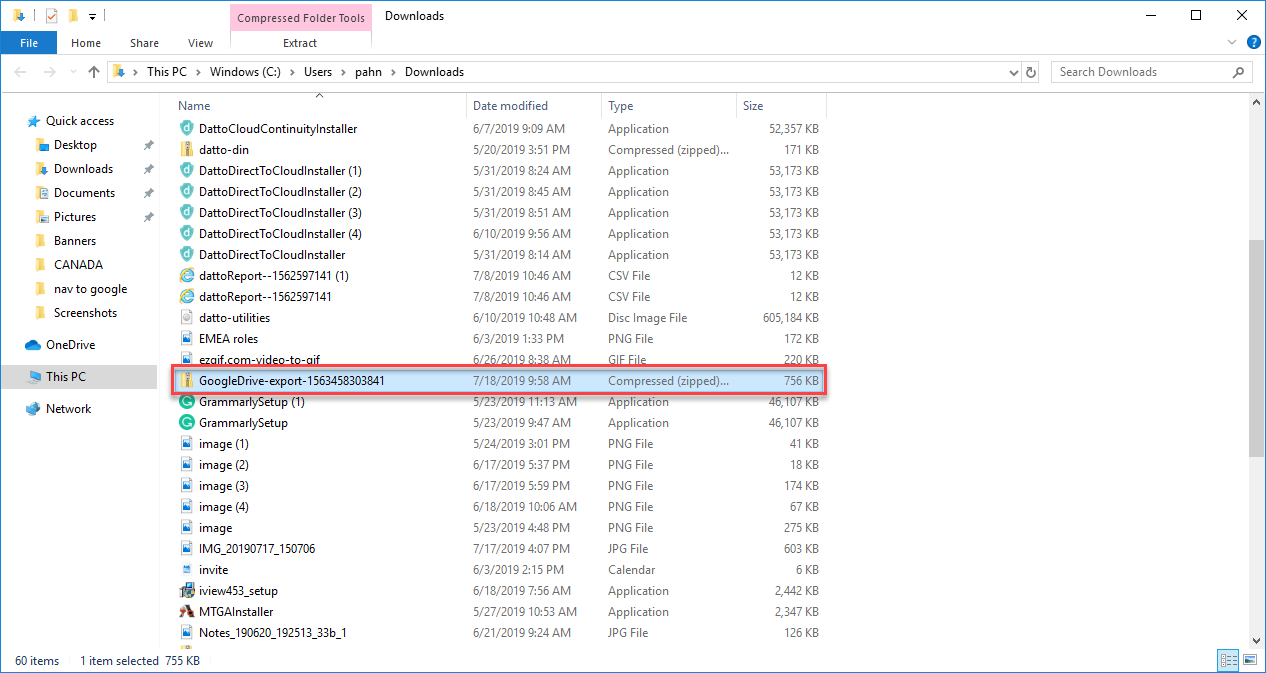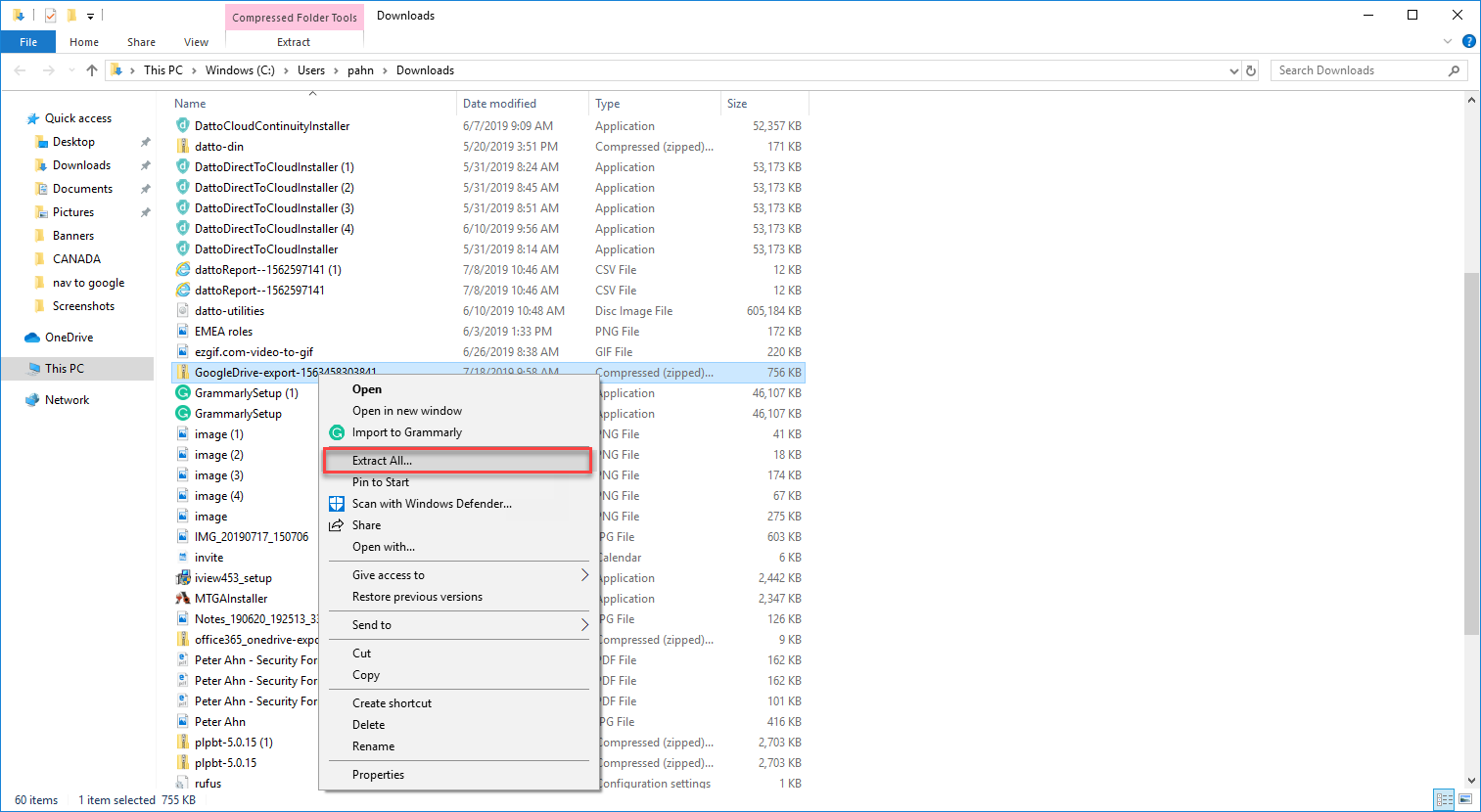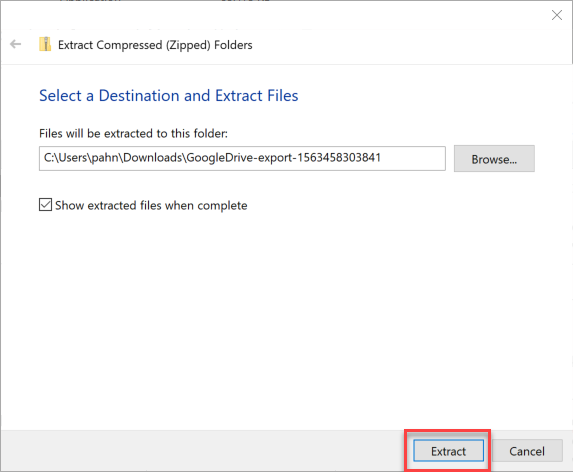Downloaded file formats
This article provides a step-by-step guide on how you can download and unzip exports from Datto SaaS Protection.
Environment
- Datto SaaS Protection for M365
Description
Download exports from SaaS Protection for M365
-
After the export has been completed, navigate to your Datto SaaS Protection Status page, click the Recovery tab, then select the service you're exporting.
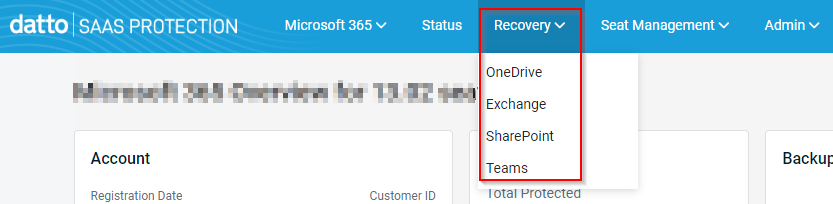
-
Click the Exports tab to view and access all of your exports.
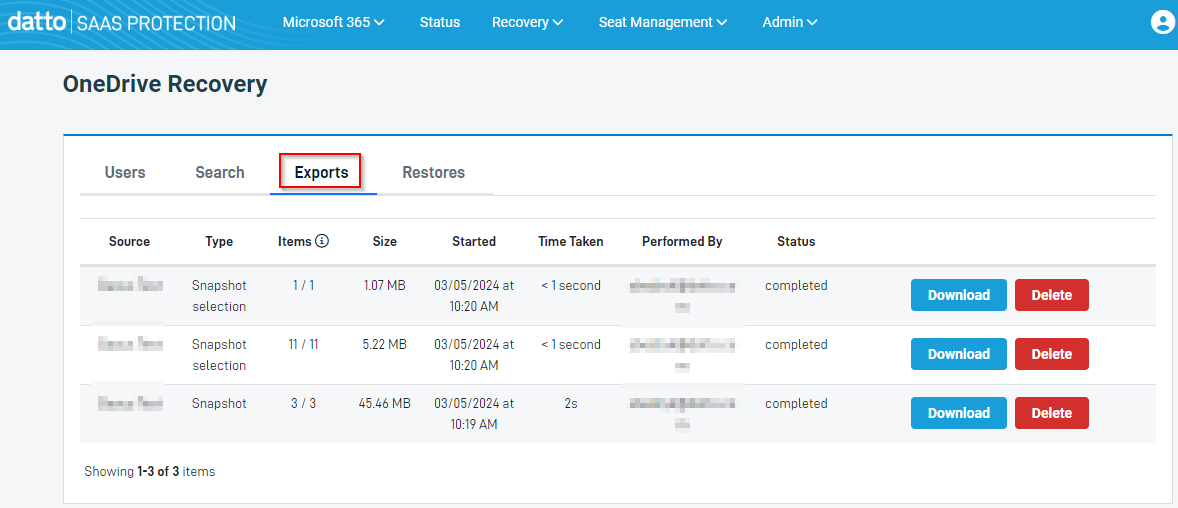
-
Find the export you wish to download, then click DOWNLOAD. This link expires after 14 days.
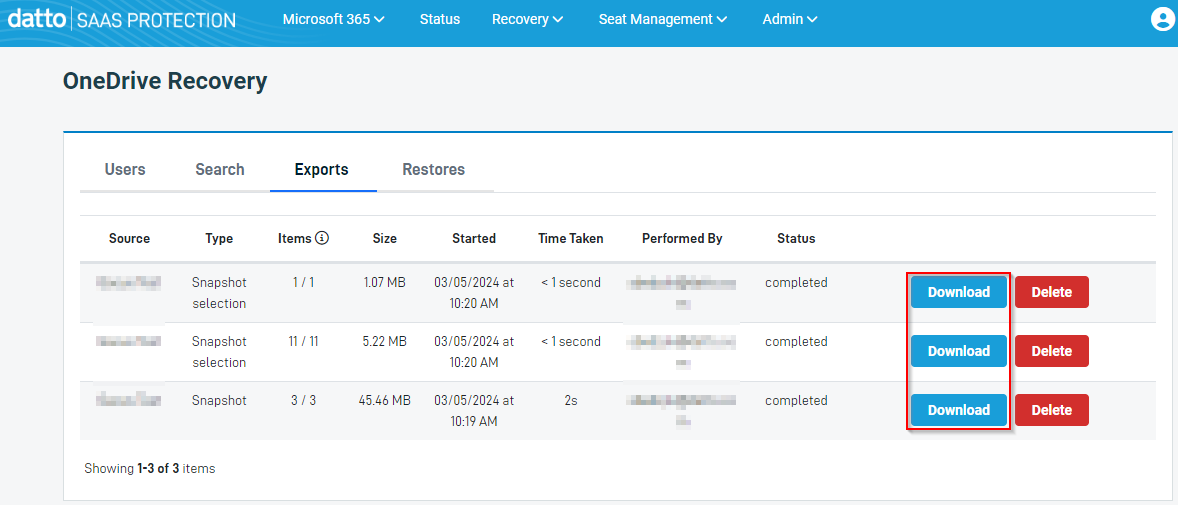
Unzipping your exports
Downloaded files have the naming convention Name of service-export-export ID. For example,
NOTE Sometimes WinZip cannot extract if the folder name is too long or if the zipped archive is too large. If this occurs, try another extracting tool such as 7-Zip.
-
Set a destination for the files you are extracting, then click Extract.
- Click Browse to set a destination.
- Check the box labeled Show extracted files when complete to open the file location.
Next steps
It's important to take note of the file formats. The following table lists the Product Service and its corresponding File Format when exported.
| Product Service | File Format |
| OneDrive / Google Drive / Shared Drive | .zip (for all top-level files) |
| Contacts | .vcf |
| Calendar | .iCal (ICS) |
| Exchange - PST or MBOX Google Mail - MBOX |
NOTE When extracted, the files contained in OneDrive, Google Drive, and Shared Drive exports will retain the same native format in which they were backed up.