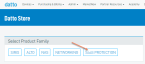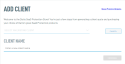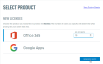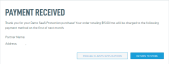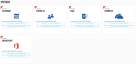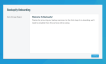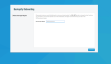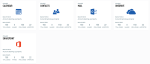Create a new M365 organization for distributors [e.g. PAX8]
This article explains to create a new Datto SaaS Protection for M365 organization in the Datto Partner Portal for distributors [e.g. PAX8].
Environment
- Datto SaaS Protection for M365
Description
You must have Global Admin account credentials to the customer's M365 tenant.
To complete the setup and purchase, the partner must have Admin-level permissions in the Datto Partner Portal.
Procedure
Follow these steps to access the SaaS Store and add and authenticate a new M365 service for an organization.
Clean Browsing
Open a Google Chrome incognito or similar private browsing window. This session will help to avoid confusion about which M365 service to authenticate.
Access the SaaS Store
Navigate to http://saasstore.datto.com and enter your Datto Partner Portal credentials. As another option, you can access the Store from the Partner Portal home page by selecting Purchasing & Billing→Store and selecting the SaaS Protection option.
The SaaS Store is for ordering new products. If your organization already uses all Datto SaaS Protection products, or simply wants to increase or decrease their current license count, you should contact your Datto SaaS Protection Sales representative.
Create your customer
If this is the first Datto SaaS Protection account setup, you will see an Add Organization screen. If you've already set up previous organizations, you will see a Select Organization screen, which lets you choose from a drop-down list of existing organizations or add a new organization.
Select the product
Select M365 and enter the number of users to protect. When finished, click Generate Quote for pricing information for the tier of users you entered.
Confirm the quote
Next, click Confirm Quote to bring up the Payment Method screen containing your payment and contact information. If this is your first time ordering, you must enter all relevant information before proceeding.
Click Confirm Purchase to continue. Click Return to Store to restart the purchase process for other Datto SaaS Protection products.
Manage Organizations
To connect M365 to the account you've just set up, click Manage Organizations/Applications, which opens the Application Management Dashboard.
The organization's M365 management options will appear in the Application Management dashboard. Click This product is partner-managed on one of the services for which your organization has licenses, then agree to the terms and conditions and click Authorize. Datto SaaS Protection will automatically include all other licensed services in the authorization (This dashboard is a one-time setup screen).
Login to Datto SaaS Protection and complete the onboarding
On the login screen, log into the Microsoft account as a global administrator (the system supports Microsoft modern authentication). Datto SaaS Protection will add your Active Directory. The Active Directory may take several minutes to load.
You will now see the Datto SaaS Protection Onboarding Wizard. Click Continue.
Choose the geographically appropriate storage region from the drop-down menu.
Add users to the backup
You can now add users to the backup from the Seat Management screen. Auto-Add automatically backs up all users and resources in the domain. Click Disable to manually select which users and resources the system should back up during the initial setup.
With Auto-Add disabled, search for the users you wish to back up in the Add Users field. Click the checkbox for the user you've selected, click Back up selected users, then Confirm to perform a backup for that user. At the bottom of the screen, you can add CSV files of existing user lists and custom site collections from an Excel spreadsheet.
After adding users, click Advance to Dashboard. Datto SaaS Protection is now protecting your M365 apps.