Canceling SaaS Protection services
This article includes the details and procedure for canceling an organization's SaaS Protection services.
IMPORTANT This article applies to standalone SaaS Protection subscriptions only. If you are using SaaS Protection as part of a Kaseya 365 subscription, you must work with your Account Manager to cancel the subscription.
For details about the events that occur when a protected domain's name changes, refer to What happens when my domain name changes?
Cancellation details
There are a number of details to consider before you cancel an organization's SaaS Protection services:
- Partner-managed and organization-managed accounts can only be canceled by you, the MSP. Organizations do not have the ability to cancel their accounts.
- An administrator can cancel any account, regardless of its subscription type and commitment.
- When the cancellation process is completed, the organization's account is canceled immediately.
- Backups will no longer be performed for the organization.
- All backups that currently exist for the organization are destroyed.
- When you cancel SaaS Protection for an organization, all other SaaS products associated with the organization, such as SaaS Defense, will also be canceled.
Cancellation Tasks
There are two main tasks in canceling an organization's SaaS Protection services: canceling the organization's subscription and deleting the Backupify app from the organization's environment. However, deleting the Backupify app is optional.
Canceling the subscription
NOTE Only users with the Admin role can cancel a subscription. See Cancellation details above.
To cancel an organization's SaaS Protection services:
- On the SaaS Protection Status page, click Overview.
- Click
 on the row of the applicable organization.
on the row of the applicable organization. - Select Cancel Subscription(s).
- In the Cancel Subscription(s) dialog box:
- Verify you are canceling the subscription for the correct organization by viewing the name of the organization in the title of the dialog box.
- Select the Reason for cancellation.
- In the box below Reason for cancellation, enter CANCEL SUBSCRIPTION (case-sensitive).
- Click Cancel Subscription(s).
- A confirmation box will pop up in the lower left-hand corner indicating the subscription has been canceled.
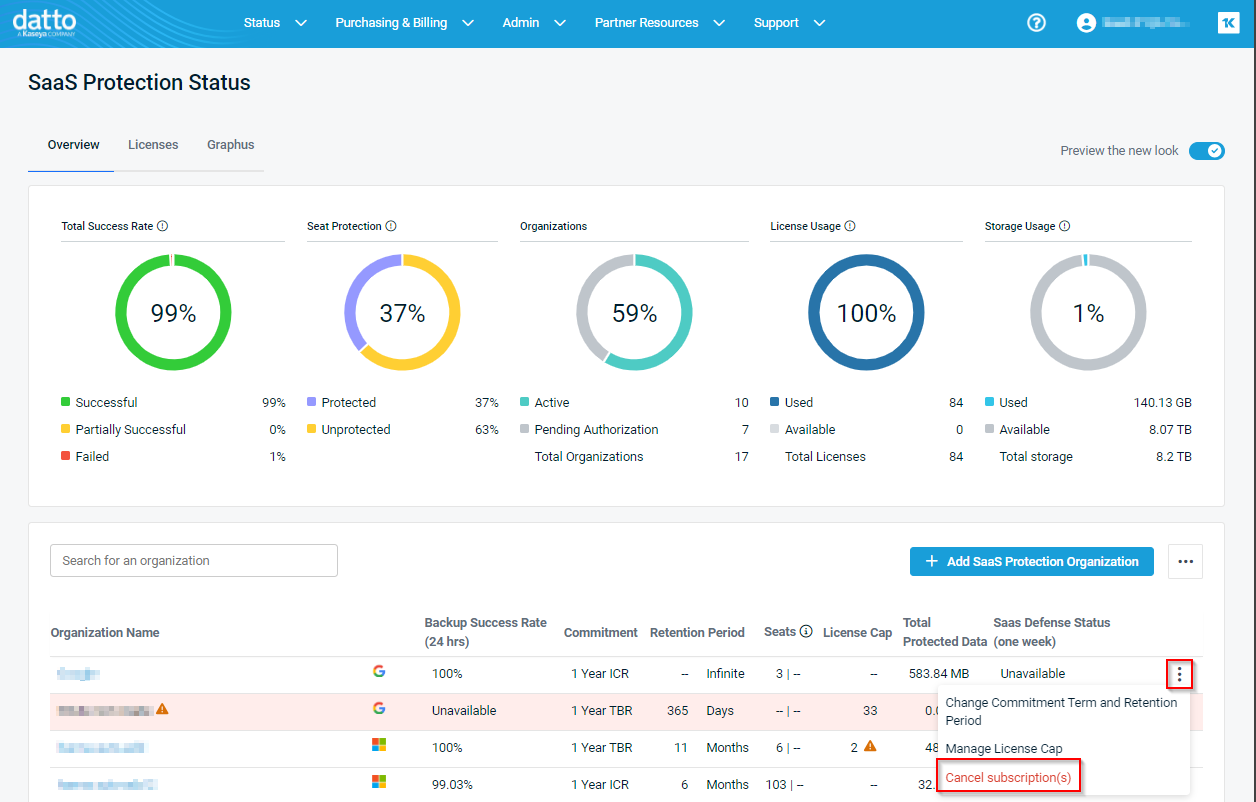
IMPORTANT If an organization has separate SaaS Protection accounts for M365 and Google Workspace, the steps above must be performed twice: once for each product.
Deleting the Backupify app
While removing the app is optional, we recommend you do so to ensure a clean installation in the event you decide to protect the endpoint again in the future.
To delete the Backupify app:
- Log into the M365 Admin Center.
- In the navigation pane, click Azure Active Directory.
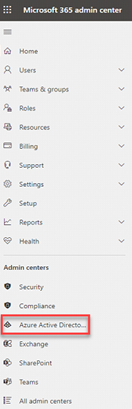
- In the navigation pane, click Enterprise Applications.
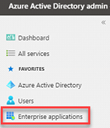
- In the list of applications, click Backupify.
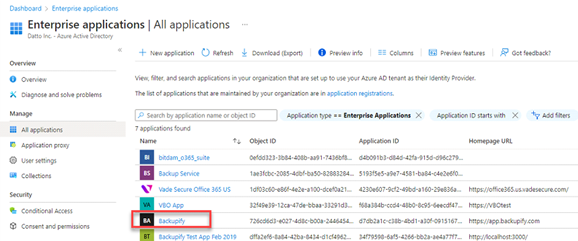
- In the Manage section of the Backupify navigation pane, click Properties.
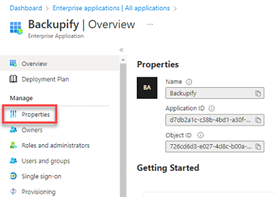
- At the top of the Backupify Properties page, click Delete.

- In the Delete Backupify confirmation box, click Yes.



