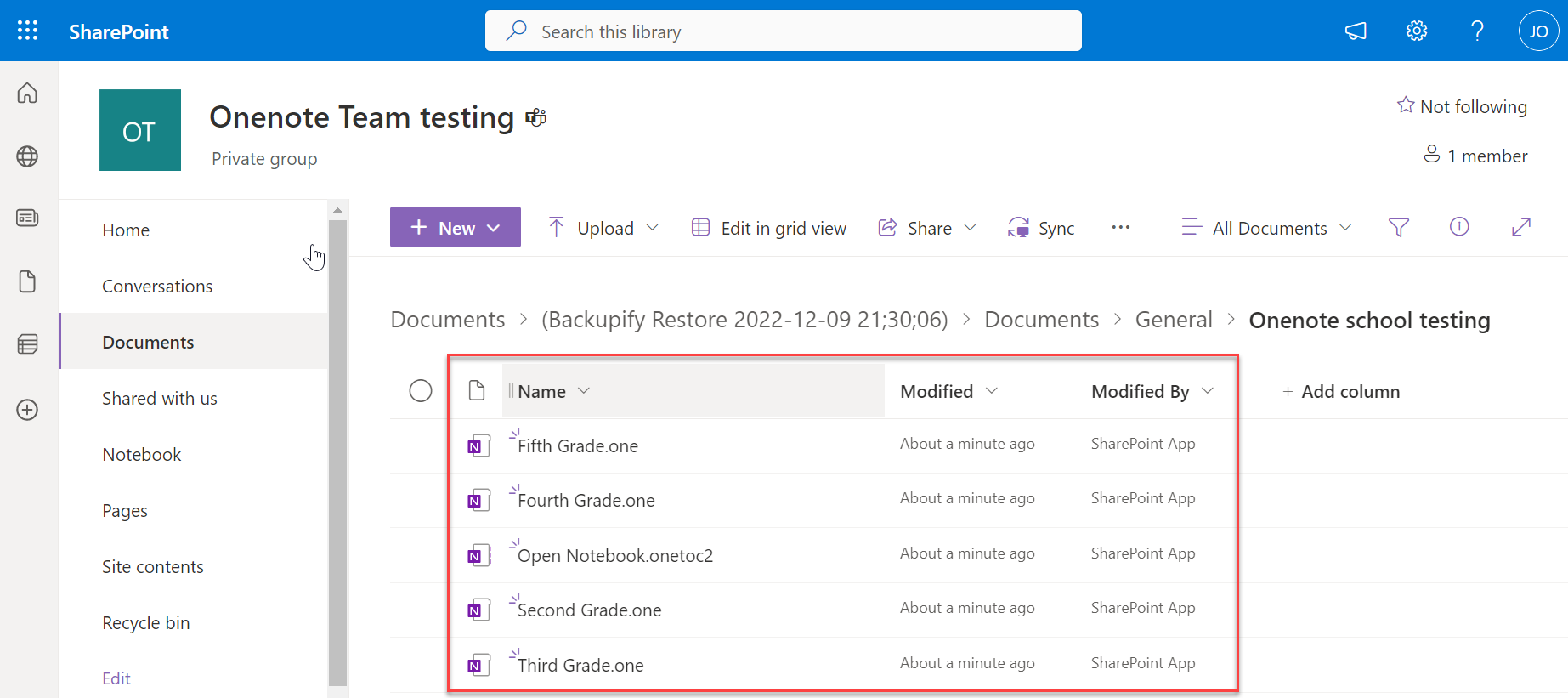Data restore locations
This article describes where to find the data you restore for each of the services.
Restored data folder naming convention
When you restore data, Datto SaaS Protection creates a folder in the root of the service using the following naming convention: SaaS Protection Restore YYYY-MM-DD HH:MM:SS. The timestamp prevents restored items from overwriting current content.
EXAMPLE An example restore folder name is SaaS Protection Restore 2025-10-20 20;44;38.
Empty folders are not exported. To be restored, a folder must contain at least one item.
Exchange
Mail content you select for recovery is restored to the Inbox of the selected user. The directory structure of the restored folder includes a sub folder with the name of the user that restored the data. Within that folder is the Inbox folder containing the restored data. The number next to the Inbox folder indicates the number of emails that were restored.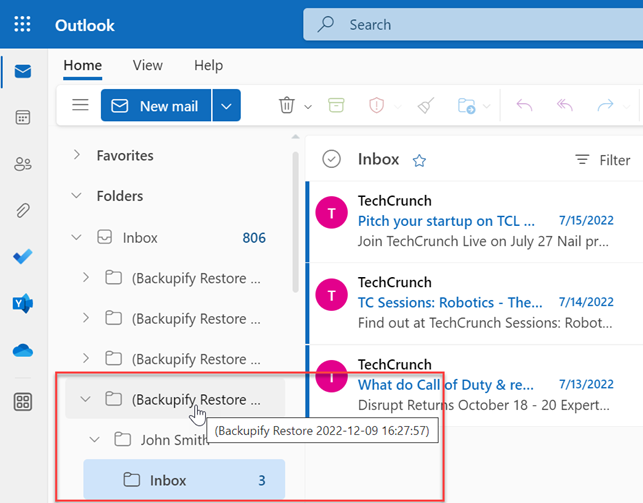
- By default, online archives are not included in Exchange backups. A user's online archives are only included in Exchange backups if the online archive backup feature has been enabled for the organization and the M365 user has activated the in-place archive feature in Exchange. (For details, see Protecting Exchange online archives.)
- Other Exchange directories used to store old emails are not backed up by SaaS Protection.
Recovered contacts data is restored to the selected user's People page in the Categories directory.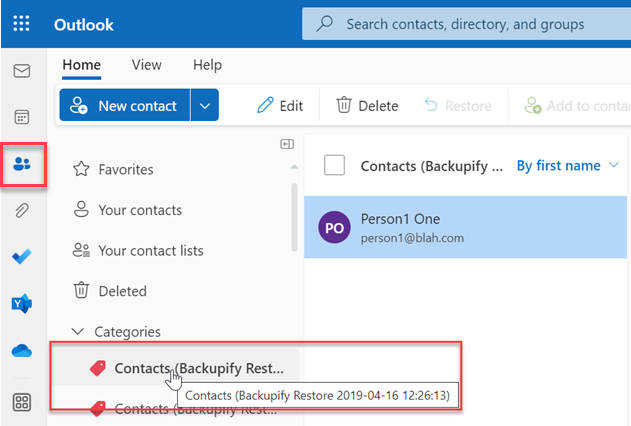
When restoring calendar information, a separate calendar that includes the recovered calendar entries is created and added to the user's list of available calendars. When restoring a calendar meeting, multiple calendar meetings, or a whole Team calendar, Datto SaaS Protection does not overwrite existing calendar meetings. 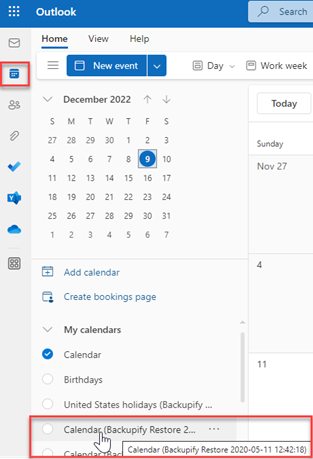
NOTE SaaS Protection backs up all calendars on your calendar page, even those created by other people in your organization.
Recovered tasks are restored to the user's To Do page. 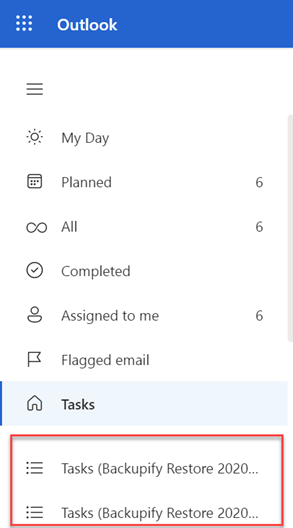
NOTE Tasks cannot be exported, only restored.
OneDrive
Recovered OneDrive folders and files are restored to the user's My Files directory. Datto SaaS Protection cannot restore empty folders in the OneDrive hierarchy.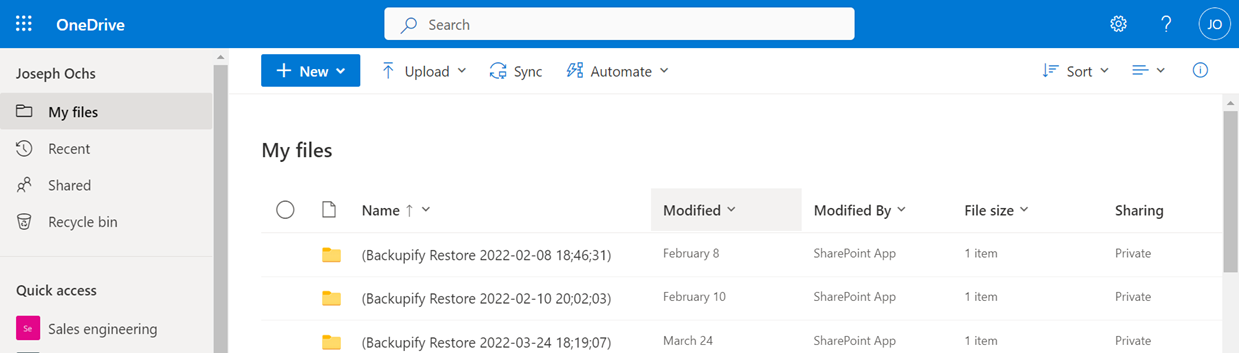
Teams
Recovering content is a bit different in Teams than it is in the other services. This is because SaaS Protection backs up data to separate locations depending on whether a team channel is public or private.
Public team channels
SaaS Protection backs up Microsoft Teams content and conversations that reside at the team level or are associated with public channels.
Content
Content for public team channels is backed up to the selected team's Content data set in the Shared Documents folder on the Teams Recovery page. In this example, the team Test team has one public channel called General that is being backed up.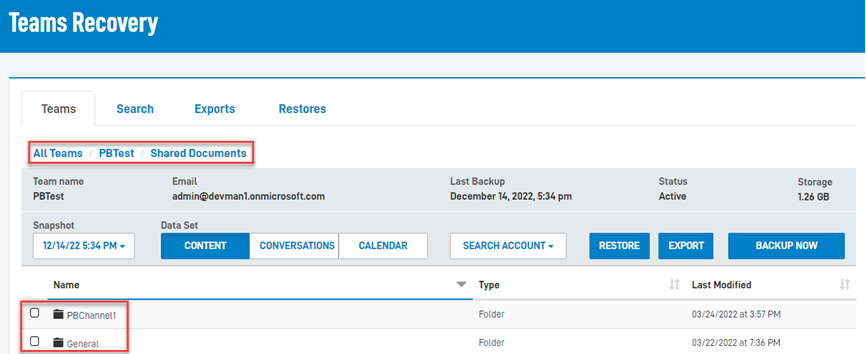
Conversations
Conversations posted in a team channel are backed up to the team's Conversations data set in the applicable channel folder on the Teams Recovery page.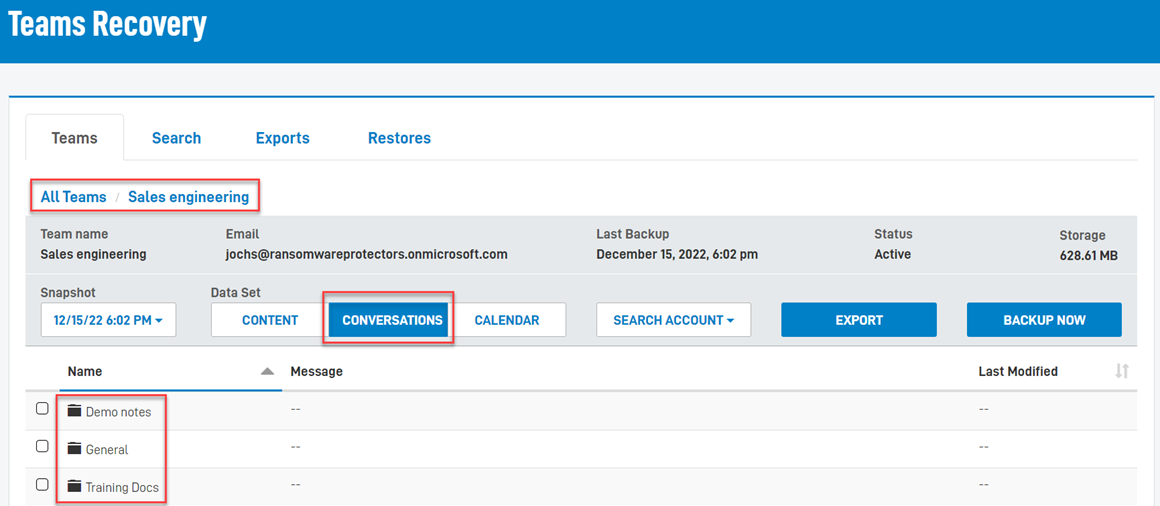
Conversations cannot be restored. However, you can export and download conversations.
NOTE Chat content is not backed up.
NOTE 1000 is the maximum number of replies that can be backed up for a Teams message.
Private team channels
Private team channels are recognized as SharePoint sites. Private site content is backed up to the Shared Documents folder on the team's Sites page in SharePoint. The content is stored without permissions.
In this example, Sales Eng Private is a private channel in the Sales engineering Team site.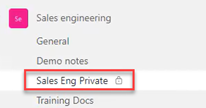
You can recover private site data by navigating to the sites's Shared Documents folder via the SharePoint Recovery page.
In the example, Sales Eng Private's content is backed up to it's SharePoint site. Sales Eng Private's content is available for recovery in its Shared Documents folder on the SharePoint Recovery page.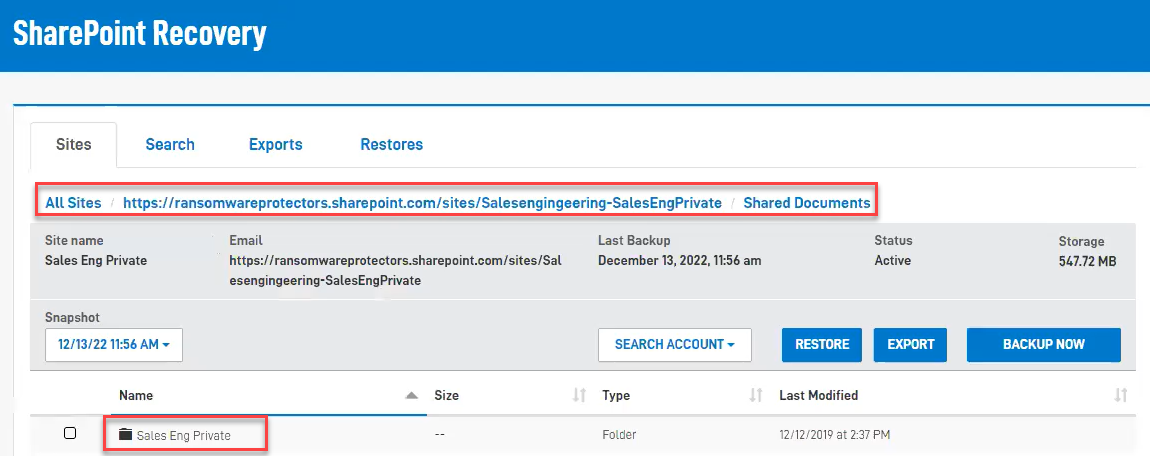
Restore location
Content you select for recovery from a public or private Teams channel is restored to its corresponding SharePoint site in the Documents > In site library folder.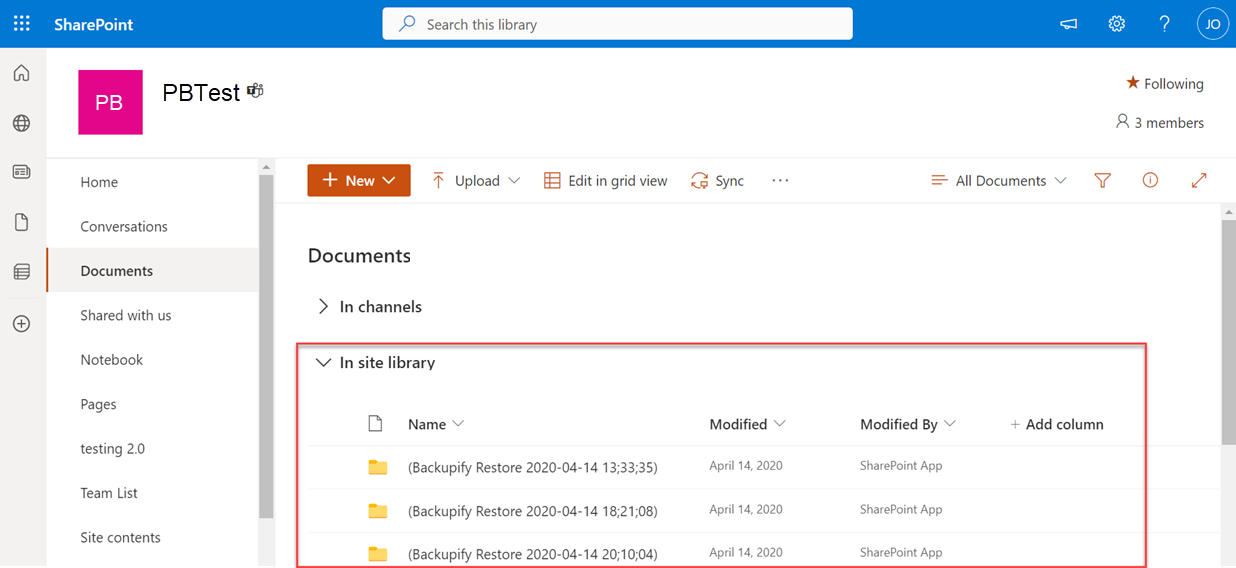
NOTE Restoring SharePoint private team site content creates a new public restore folder in the selected restore location.
NOTE If you would like the restored content to be available to users in Teams instead of in Sharepoint, you can move the restored folder to a Team folder in Sharepoint. In this example, the restore folder can be moved to any of the highlighted teams.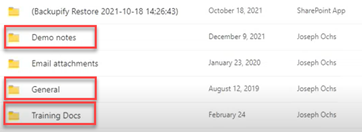
SharePoint
The original Documents folder in SharePoint is backed up and labeled as Shared Documents on the team's SharePoint Recovery page. Any document libraries the team may have are also backed up in a corresponding folder on the team's SharePoint Recovery page. In this example, each of the sports folders on the SharePoint Recovery page are document libraries in the team's SharePoint site. 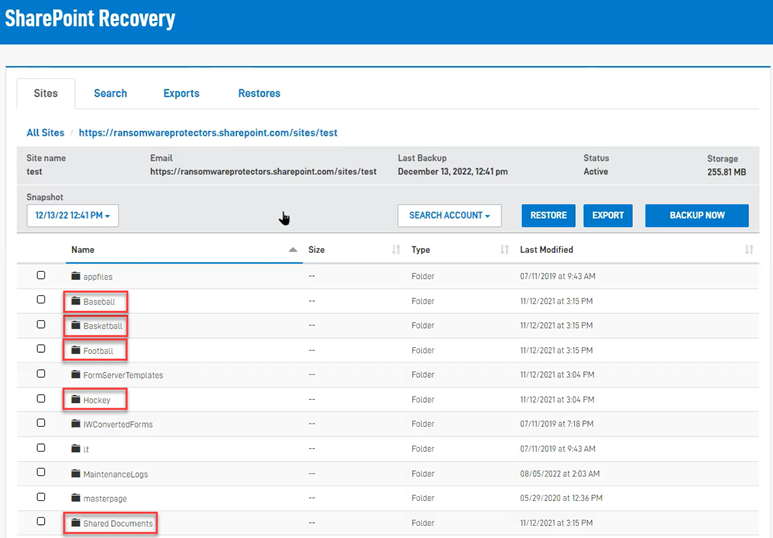
Content you select for recovery from the Shared Documents folder or a document libraries folder is restored to its SharePoint site in the Documents folder.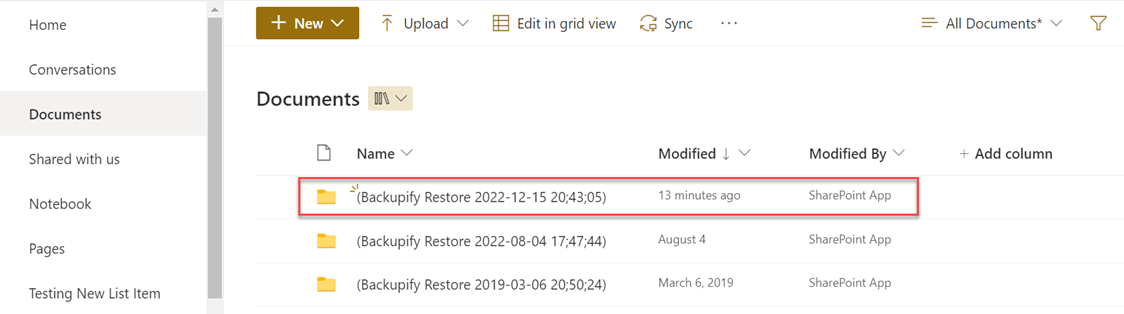
Site pages
SaaS Protection backs up all files used to create the SharePoint site itself. This includes the code files, templates, wikis, lists, and other assets.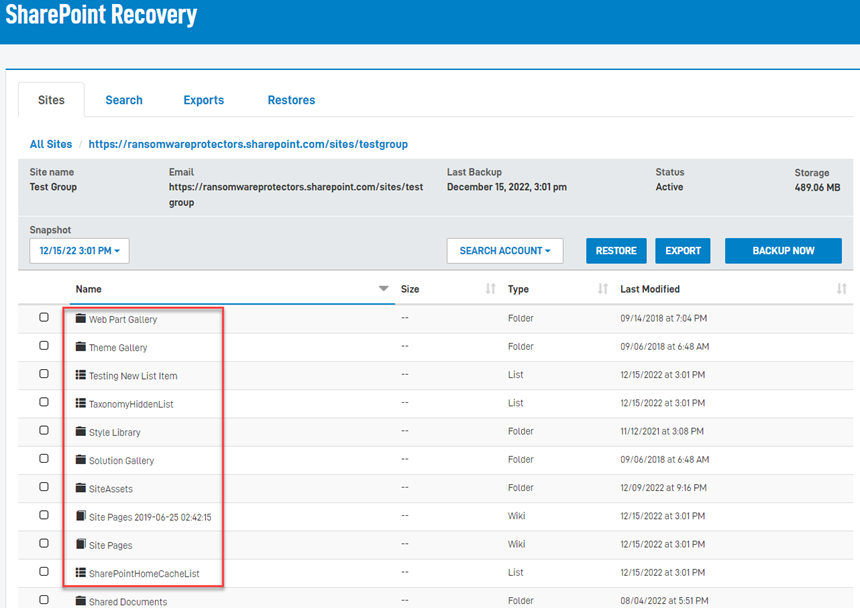
The site page content selected for recovery is restored to the site's Pages folder.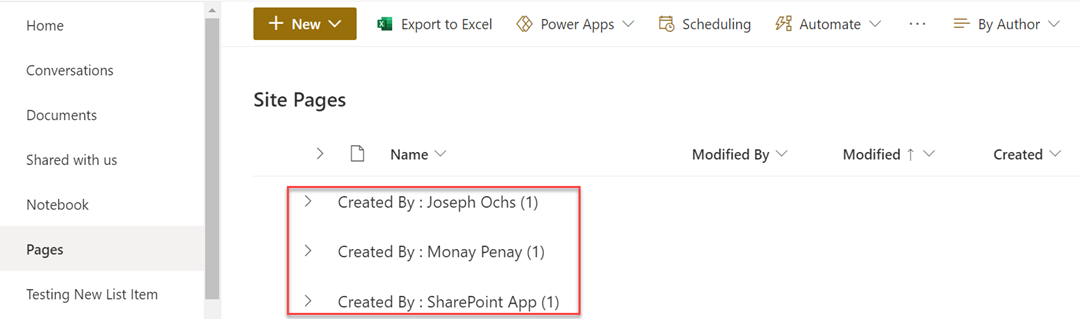
Lists are restored to the site's Lists folder.
OneNote file restores
Datto SaaS Protection cannot restore OneNote data as a unified file, as Microsoft does not support OneNote data imports outside of the OneDrive app. Instead, this data will be restored as individual notebook files.